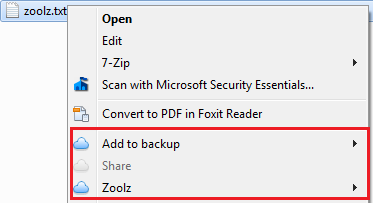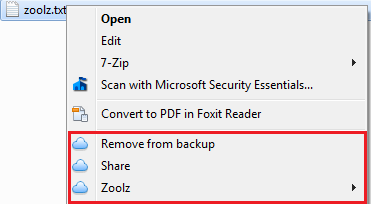Zoolz provides the following options in the Windows context menu:
- Add to backup: This option will appear when right-clicking a file/folder which is not included in the backup.
- Remove from backup: This option will appear when right-clicking a file/folder which is included in the backup.
- Zoolz: This option enables you to View deleted files and to Show version.
- Share: Files should be backed up to the Instant Storage for this option to be activated.
You can enable/disable the context menu options as the following:
Method 1: Using Zoolz Desktop Software
- Right-click on the Zoolz icon in the system tray, and select the Open Dashboard option.
- From Zoolz dashboard, click on Settings.
- From the left panel, select the Advanced Settings.
- Check or uncheck the box beside Enable Windows Right-click options.
- Save.
Method 2: From Zoolz Website
- Sign in to your Zoolz online account.
- Refer to the Policies tab.
- Create a new policy or click on the Edit button next to the policy name you wish to edit.
- Go to the Settings tab.
- Check or uncheck the box beside Windows Context Menu Integration.
- Click on the Save button to save the changes.
- Assign the policy to the wanted user.
Method 2 above is only available in the Business edition of Zoolz.