The administrator of the BigMIND account can manage their connection to the account as follows:
- Sign into your BigMIND online account.
- Click your name on the upper right corner of your account. Select Account Settings.

- Scroll down to find Connection Settings. From there, you can manage the connection to this BigMIND account by selecting one of the following three options:
- Default: Select this option if you want all users to be able to connect to this BigMIND account from their BigMIND desktop software.

- Allow access to BigMIND from specific connections only: Select this option if you want only certain users with certain IP addresses to be able to connect to this BigMIND account via their BigMIND desktop software and from the website.
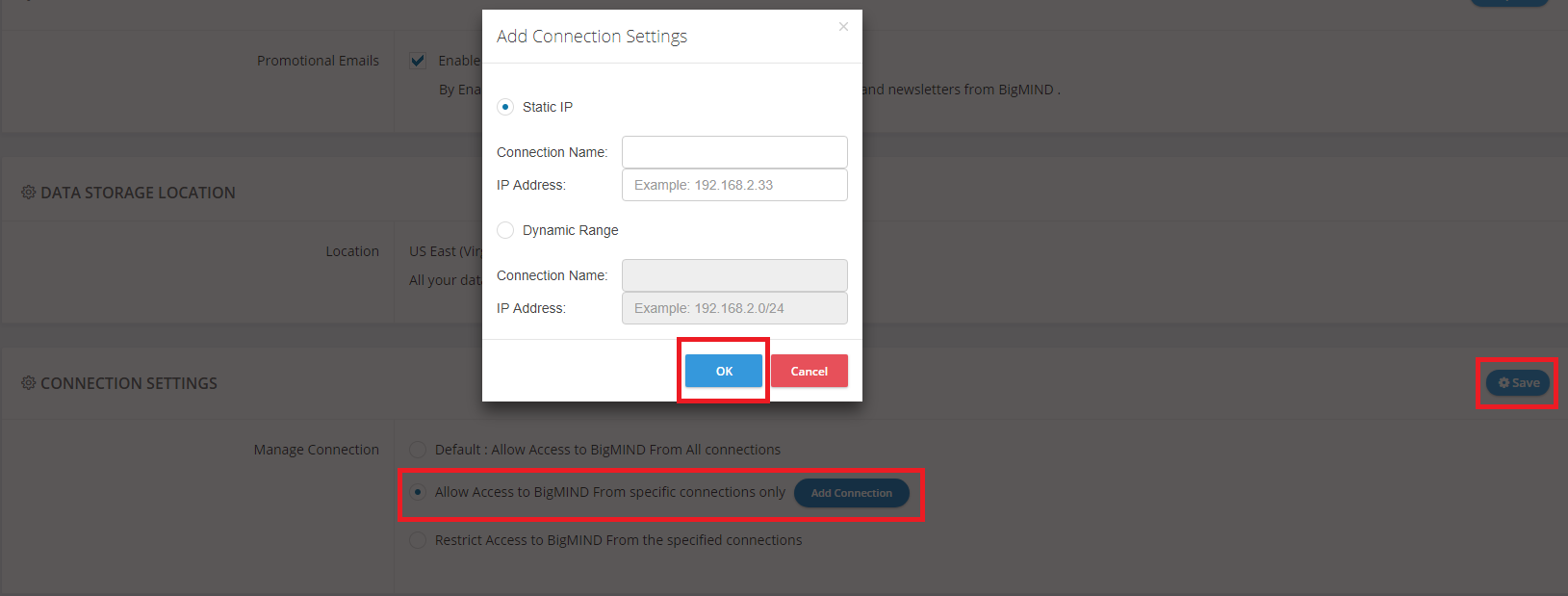
- Restrict Access to BigMIND From the specified connections: Select this option if you want to restrict certain users with certain IP addresses from connecting to this BigMIND account via their BigMIND desktop software and from the website.

- Default: Select this option if you want all users to be able to connect to this BigMIND account from their BigMIND desktop software.
- Click the Save button when finished.
