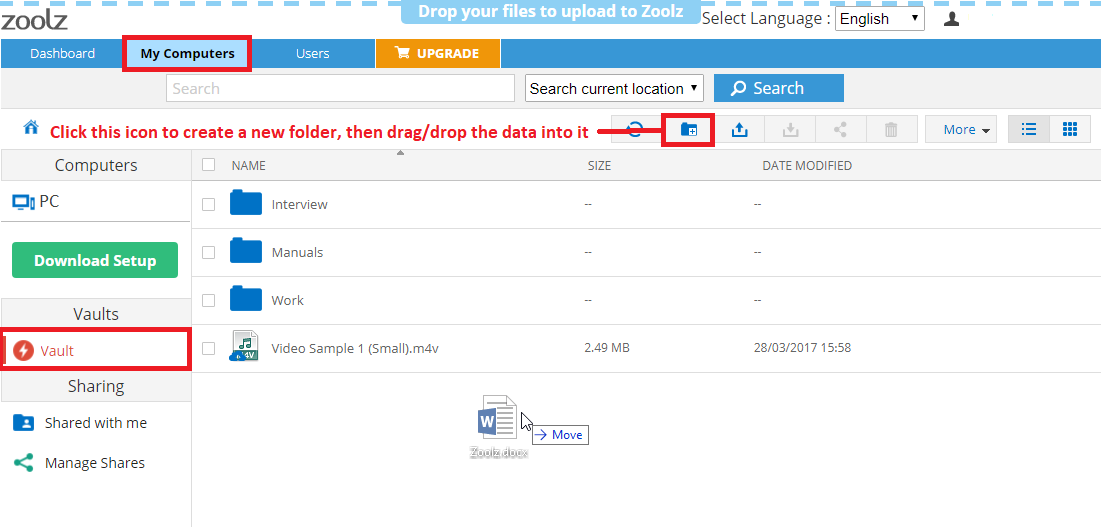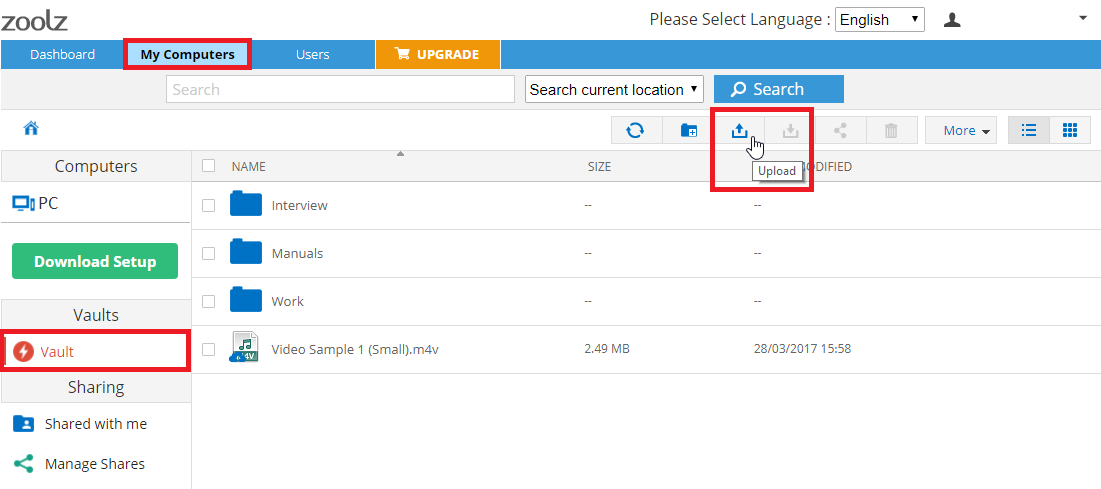Introduction
Instant Vault is a feature that allows you to easily upload files and folders directly to your Zoolz account from any location with a simple drag-and-drop action. Additionally, you can transfer any backed-up files or folders from your Instant Storage to the Instant Vault for sharing. By adding Instant Vault to your account, you can share data with collaborators without changing the original structure of your backed-up files.
Uploading files to Instant Vault with Zoolz
- Sign into your Zoolz online account.
- Refer to the My Computers tab.
- Select the Vault option from the left-hand panel.
- Drag-drop files/folders from anywhere into the root of this Vault folder, or create a new folder there, and drag-drop the data into it.
Make sure to use a web browser that supports dragging/dropping both files and folders.
- Sign into your Zoolz online account.
- Refer to the My Computers tab.
- Select the Vault option from the left-hand panel.
- Click the Upload icon while you are inside the folder you want to add the files to it and browse to select the wanted file.
This method can be used to upload only files (Not folders).
Sharing Files/Folders in Instant Vault in Zoolz
- Sign into your Zoolz online account.
- Refer to the My Computers tab.
- Select the Vault option from the left-hand panel.
- Select the data you wish to share → Click on the Share icon.
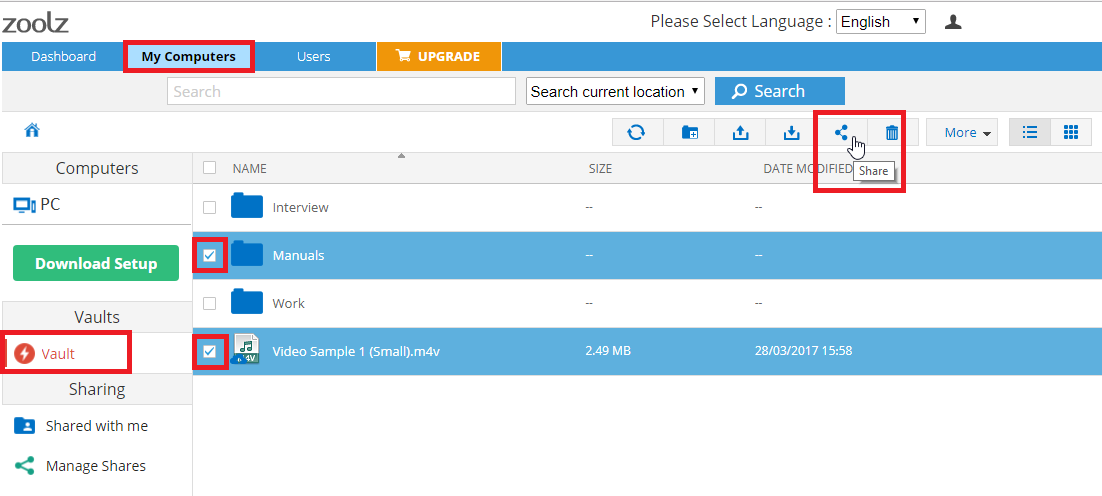
- A share window will appear and it contains three tabs:
- Users: Type the name(s) of the user(s) you want to share the data with and select the type of access to give the user(s).
- Link: Contains the link which you can send it via email, chat, or post it on your wall or website.
- Email: Type the email(s) of the people(s) you want to share the data with.
You can also click on Add Share Settings in which you can:
- Set a name for the share.
- Set a password for the share.
- Ask for a download notification.
- Determine when the sharing link will expire.