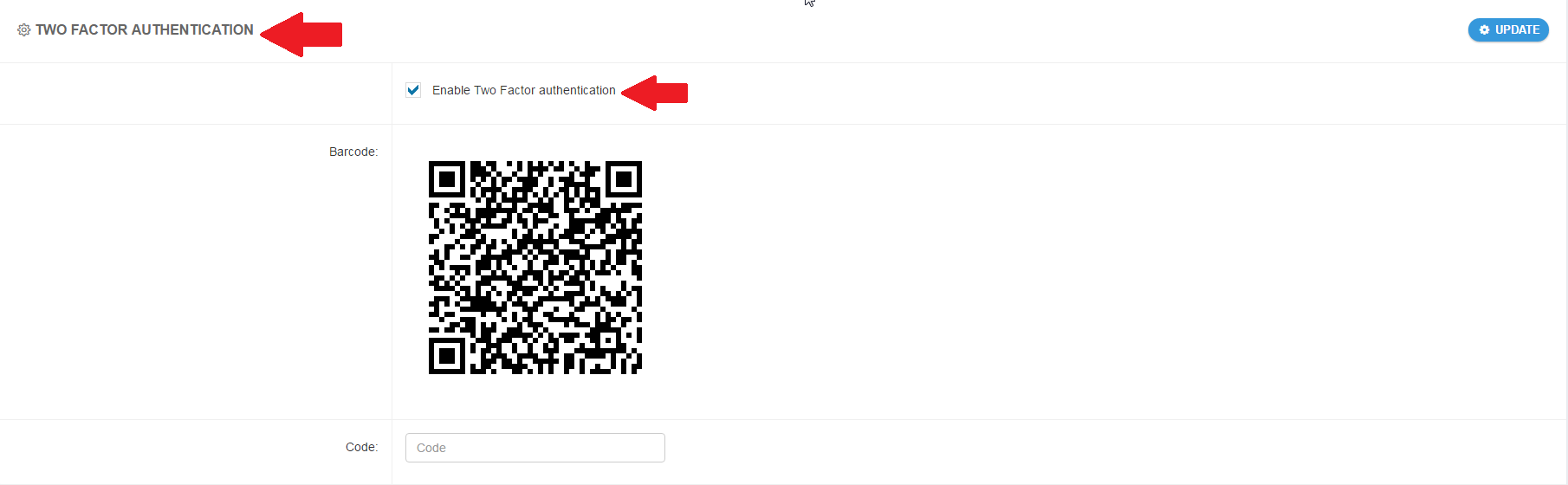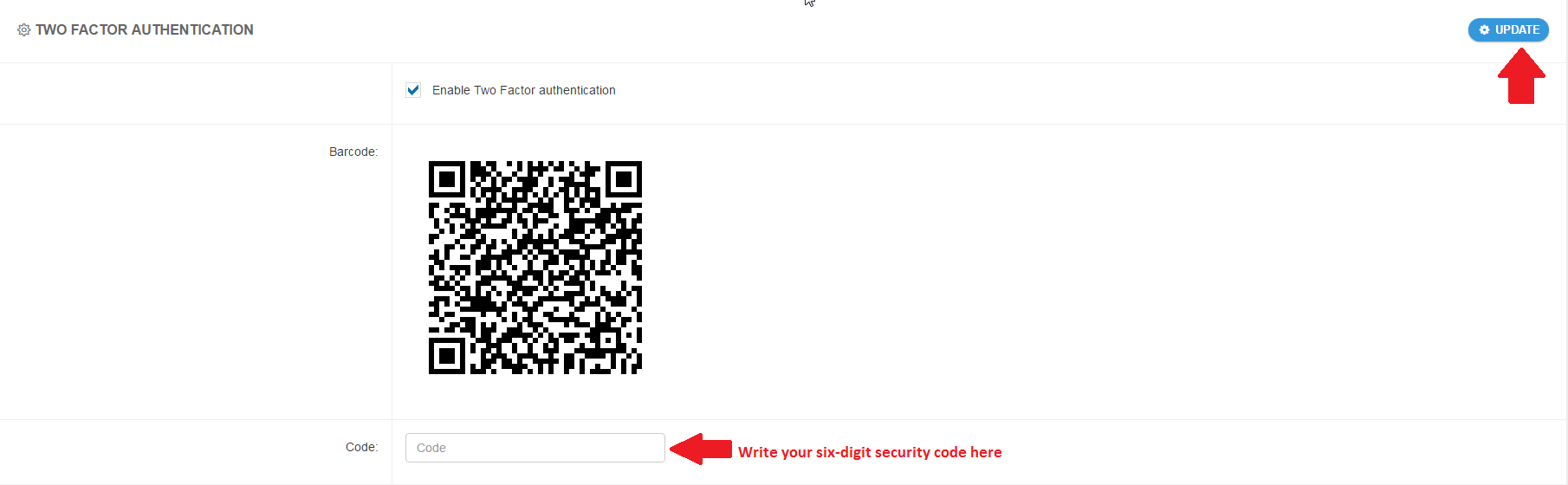Two Factor Authentication is an optional but highly recommended security feature. Once enabled, BigMIND will require a six-digit security code in addition to your password every time you try to log in to your BigMIND account using a web browser.
To enable the Two Factor Authentication for your BigMIND account, here is what you need to do:
-
Sign into your BigMIND online account.
-
Now, you need to install an app to scan the barcode of your BigMIND account. Several mobile apps are available that will generate a unique time-sensitive security code you can use to finish signing in to your BigMIND account. Any app that supports the Time-based One-Time Password (TOTP) protocol should work, including the following:
- Google Authenticator (Android/iPhone/BlackBerry)
- Duo Mobile (Android/iPhone)
- Amazon AWS MFA (Android)
- Authenticator (Windows Phone 7)
-
Open the app you installed in step #5 above, and use it to scan the barcode BigMIND has generated for your account. The used app will generate a six-digit security code.
Now, you have enabled the Two Factor Authentication feature for your BigMIND account. Each time you (or anyone else) try to log in to this BigMIND account, a six-digit security code will be requested. You will need to refer to the app which generates this six-digit security code, and get the new code from it.