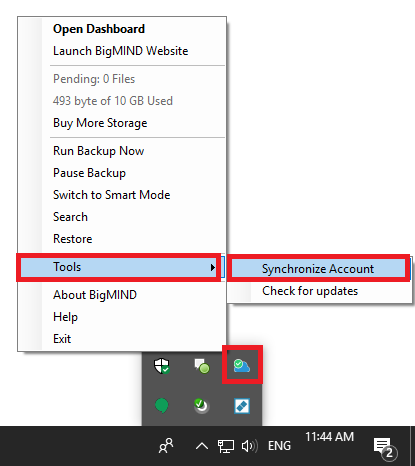- Sign into your Zoolz online account.
- Refer to the Users/Servers tab.
- Select the Servers option from the left side menu. A list of your added servers will be shown, and you can see if a policy is assigned for each server or not by noticing the POLICY column for each server.
- Click the Actions icon for the server you wish to remove the policy assigned to it → Select the Remove Policy option.
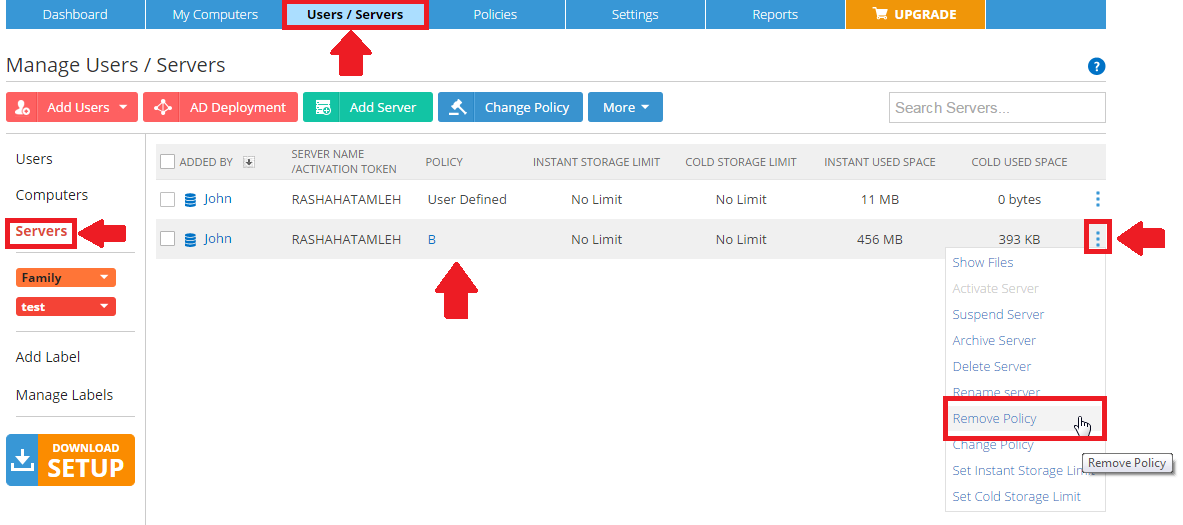
- A confirmation message will be shown. Click OK.
- On the server where Zoolz software is installed, wait for 15 minutes for Zoolz to take the new changes so you can edit your Data Selections and Settings from there, or force the immediate synchronization, by right-clicking Zoolz agent (icon) in the system tray (Taskbar) → Tools → Synchronize Account.
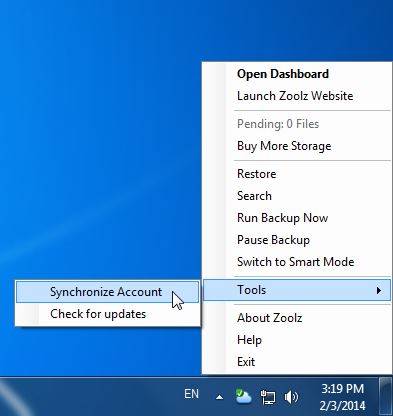
- Sign into your BigMIND online account.
- From the left side menu, select the Users/Servers option.
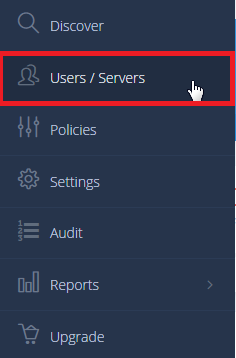
- From the left side menu of the Manage Users/Servers page, click the Servers option. A list of the servers added under your BigMIND account will be shown.
- Click the Actions icon (
 ) for the server you wish to remove the policy assigned to it → Select the Remove Policy option.
) for the server you wish to remove the policy assigned to it → Select the Remove Policy option. - A confirmation message will be shown. Click OK.
- On the server where BigMIND software is installed, wait for 15 minutes for BigMIND to take the new changes so you can edit your Data Selections and Settings from there, or force the immediate synchronization, by right-clicking BigMIND agent (icon) in the system tray (Taskbar) → Tools → Synchronize Account.