Whenever you install BigMIND on a machine/device and configure the backup, a new device will be added to your BigMIND online account.
If you wish to temporarily stop backing up a certain computer/device, then suspending it is the best option for you. Suspending a device is like pausing the backup on it from the server side. This does not remove this device from your BigMIND online account. Instead, it just tells BigMIND app/software to suspend the backup from this target device, and wait for a resume request. The following describes in details how you can suspend a device:
- Sign in to your BigMIND online account.
- From the left side menu, select the Users/Servers option.
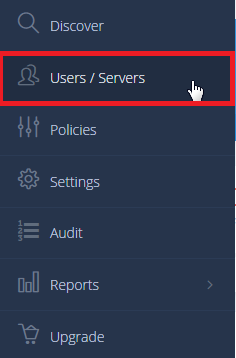
- From the left side menu of the Manage Users/Servers page, select the Computers option. A list of your backed up devices will be shown.
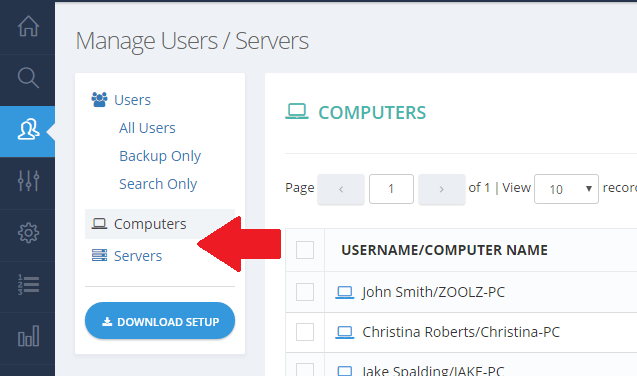
- Click the Action icon (
 ) of the device you want to suspend its backup → Select the Suspend Computer option.
) of the device you want to suspend its backup → Select the Suspend Computer option.
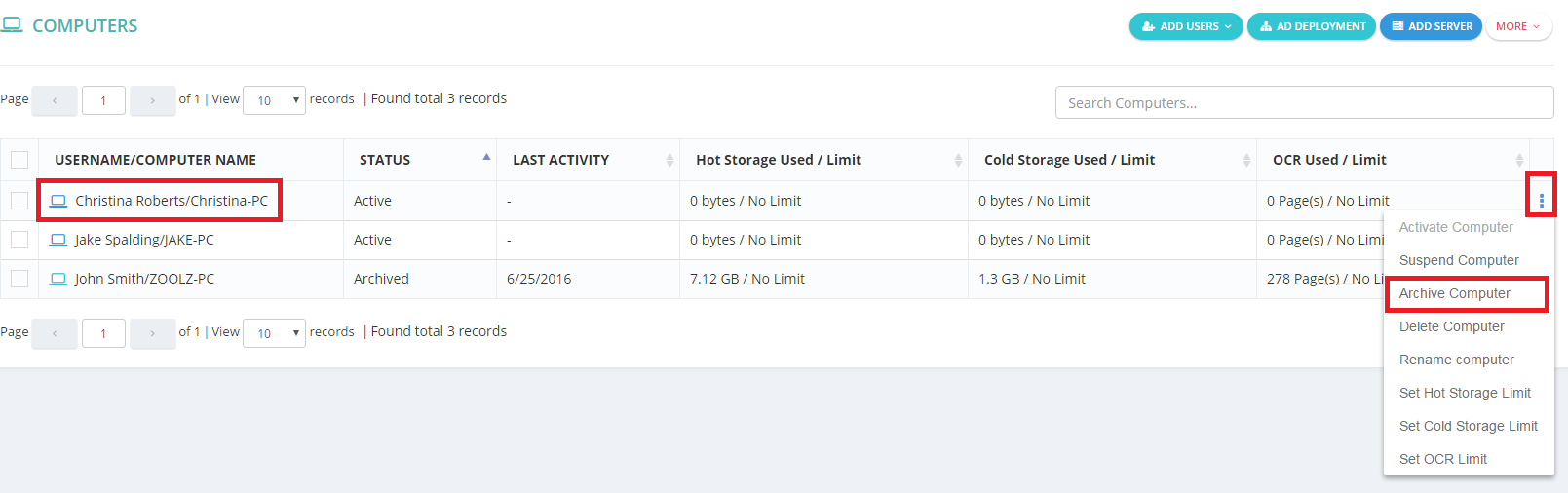
- A confirmation message will appear, click OK to continue.
- Sign in to your BigMIND online account.
- From the left side menu, select the Users option.
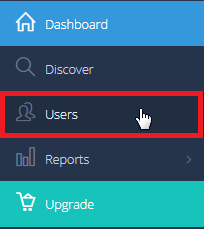
- From the left side menu of the Manage Users page, select the Computers option. A list of your backed up computers will be shown.
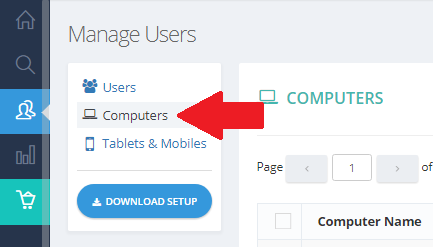
- Click the Action icon (
 ) of the computer you want to suspend its backup → Select the Suspend Computer option.
) of the computer you want to suspend its backup → Select the Suspend Computer option.
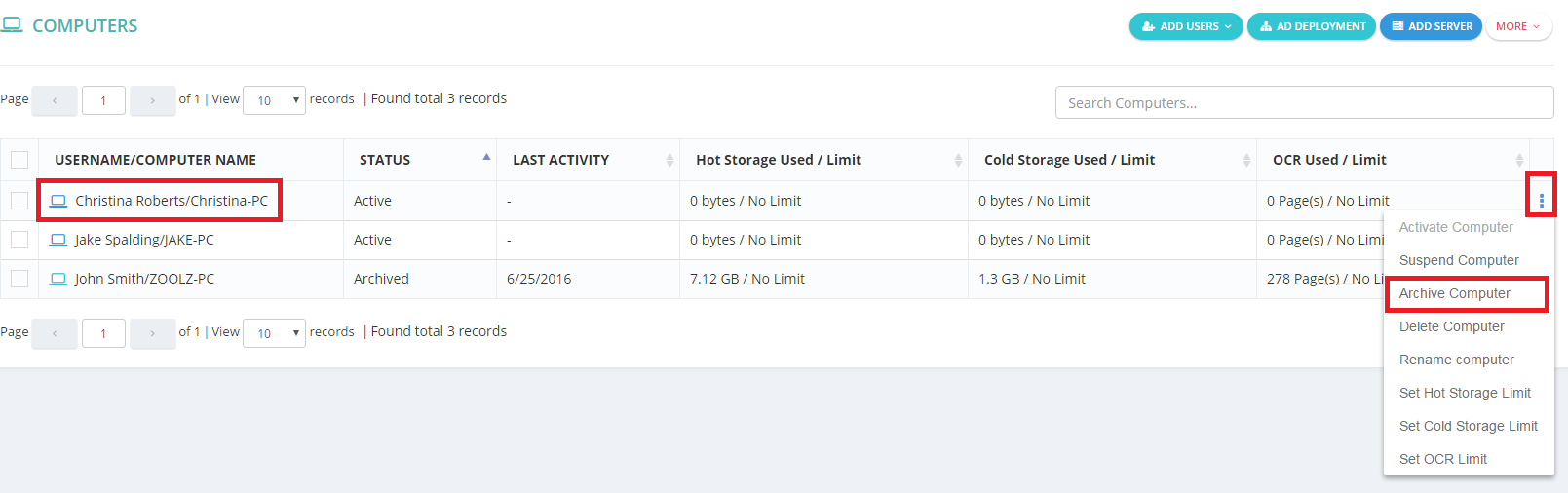
- A confirmation message will appear, click OK to continue.
