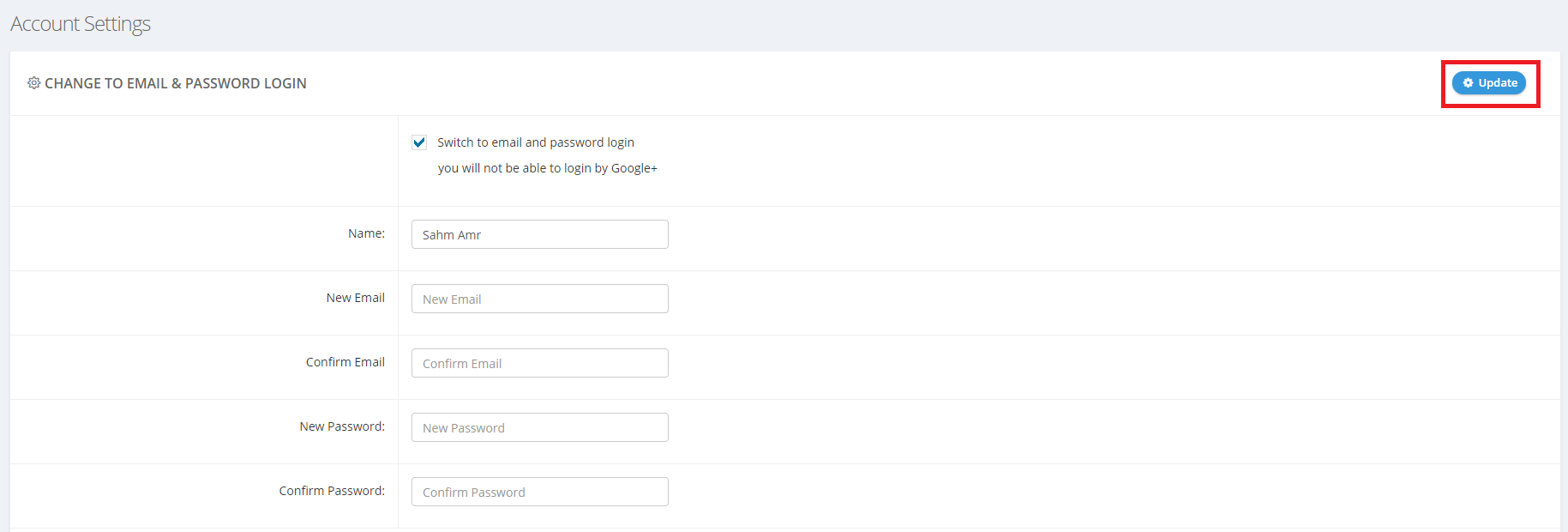If you created your BigMIND account using the Sign Up With Google, Sign Up With Facebook or Sign up with Apple option, you can easily change this later to start using an email/password combination to log into your BigMIND account.
Here is what you need to do:
- Sign into your BigMIND online account using your current login method (Google, Apple ID or Facebook).
- Once you are logged into your BigMIND account, click your name at the upper right corner of the page → Account Settings.

- From the Account Settings page, and under the Change To Email & Password Login section, enable the Switch to email and password login option → Fill in the required fields there → Click Update.