- Right click Zoolz agent (icon) on the system tray (Taskbar) of the machine where Zoolz software is installed → Select the Open dashboard option.
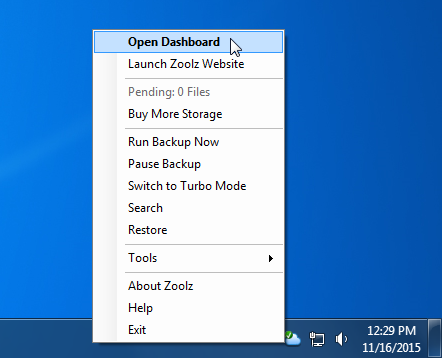
- Click on Data selections and select the data that you want to backup.
- Click the Save icon.
The Cold storage is the only type of storage available for the Zoolz Home users.
Method 1: From the Zoolz Software
- Right click Zoolz agent (icon) on the system tray (Taskbar) of the machine where Zoolz software is installed → Select the Open dashboard option.
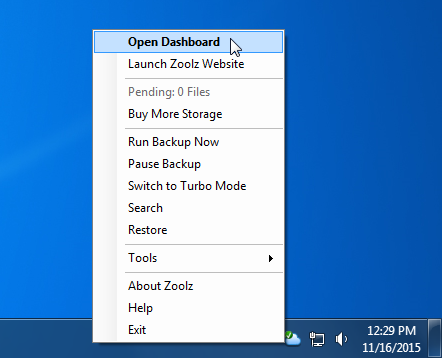
- Click on Data Selections.
- Refer to the Cold storage tab and add the path(s) of the file(s) or folder(s) that you want to backup to the Cold Storage.
- Click the Save icon.
Method 2: Using a Policy
- Sign in to your Zoolz online account.
- Refer to the Policies tab.
- Create or edit the existing policy.
- Add the paths of the files or the folders that you want to backup from the Cold Storage Data tab, and save your changes.
- Assign the policy to the wanted user.
Method 1: Using the BigMIND Software
- Right click BigMIND agent (icon) on the system tray (Taskbar) of the machine where BigMIND software is installed → Select the Open dashboard option.
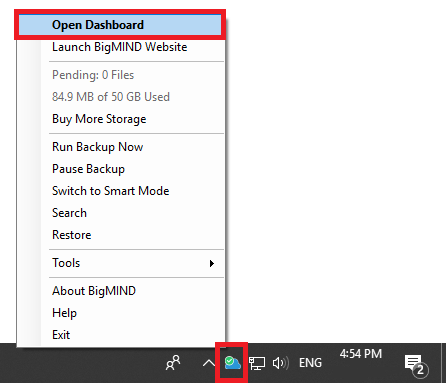
- Click on Data Selections.
- Refer to the Cold storage tab and add the path(s) of the file(s) or folder(s) that you want to backup to the Cold Storage.
- Click the Save icon.
Method 2: Using a Policy
- Sign in to your BigMIND online account.
- From the left side menu, select the Policies option.
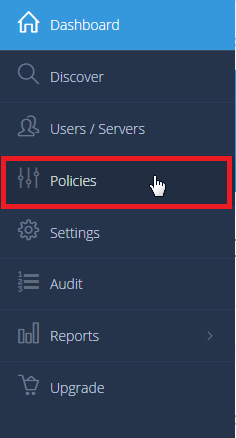
- Create or edit the existing policy.
- Add the paths of the files or the folders that you want to backup from the Cold Storage Data tab, and save your changes.
- Assign the policy to the wanted user.
