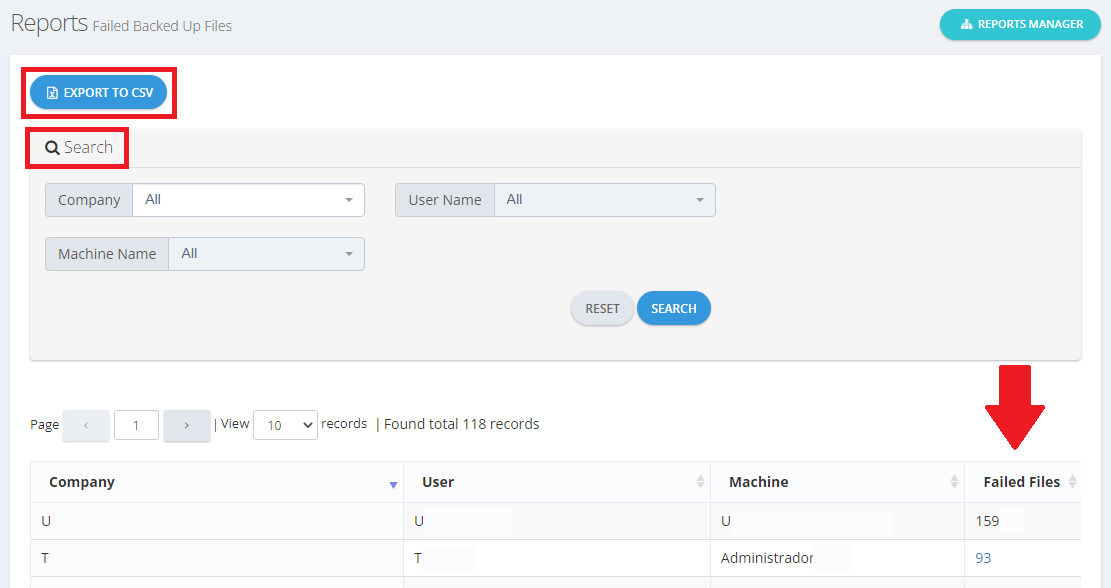Sometimes, files may fail to be backed up to the Cloud due to a variety of reasons, such as:
- The file has a long path. (Learn more)
- The upload was interrupted due to some connection issues. (Learn more)
- The file is no longer available under the selected directory. It either has been deleted or moved to another directory.
- The user does not have enough privileges to handle the file locally.
As a BigMIND Partner, you can keep track of those failed files as follows:
- Log in to your Partner account.
- Click Reports on the left-side menu → Failed Backed Up Files.
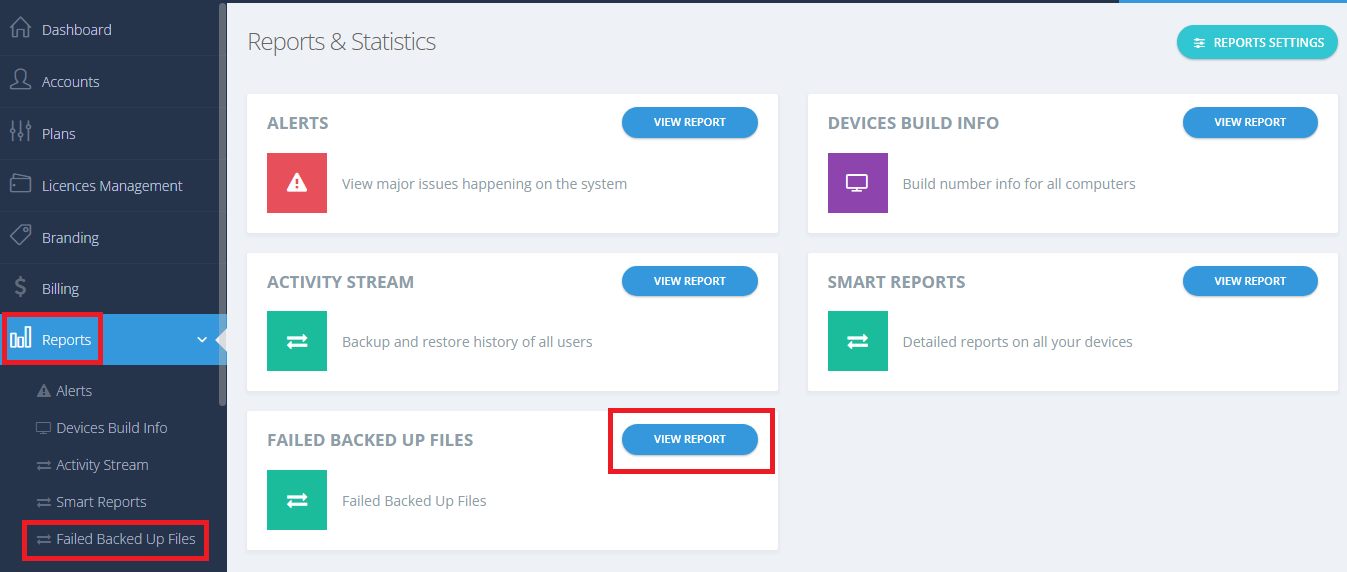
- On the opened page, you will get results for all end-user machines where files have failed to be backed up. There you can:
- By clicking on the failed files number, you will be redirected to the Failed Backed Up Files report of this exact company, where you can:
- Use the Search option to search for failed files under the backup of a certain user and device.
- Expand each record by clicking the + icon to get the full path of this failed file.
- Export the list to a CSV file by clicking the Export to CSV button.
- Ignore showing a notification about failed files from this computer under the Dashboard page in the future by clicking the Ignore button. At any time, you can undo this by clicking the Do Not Ignore button.
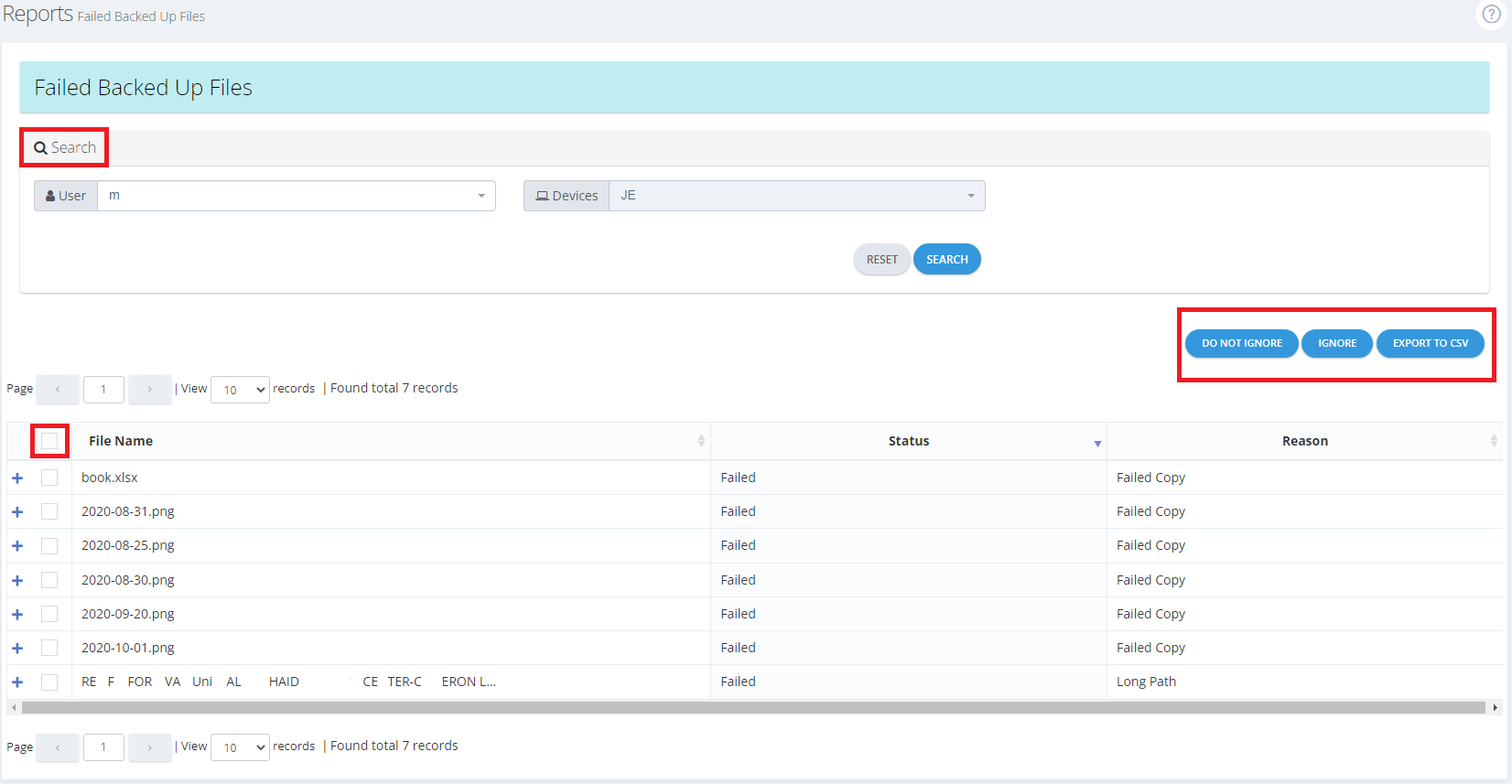
-
- When you click Ignore, a pop up as shown in the screenshot below will appear stating that Ignored files will be skipped from the backup schedule and won’t be uploaded, if you choose to confirm the file status will be changed to Ignored From Web, and the desktop client installed on the target machine will not try to back up this file again in the next backup runs.
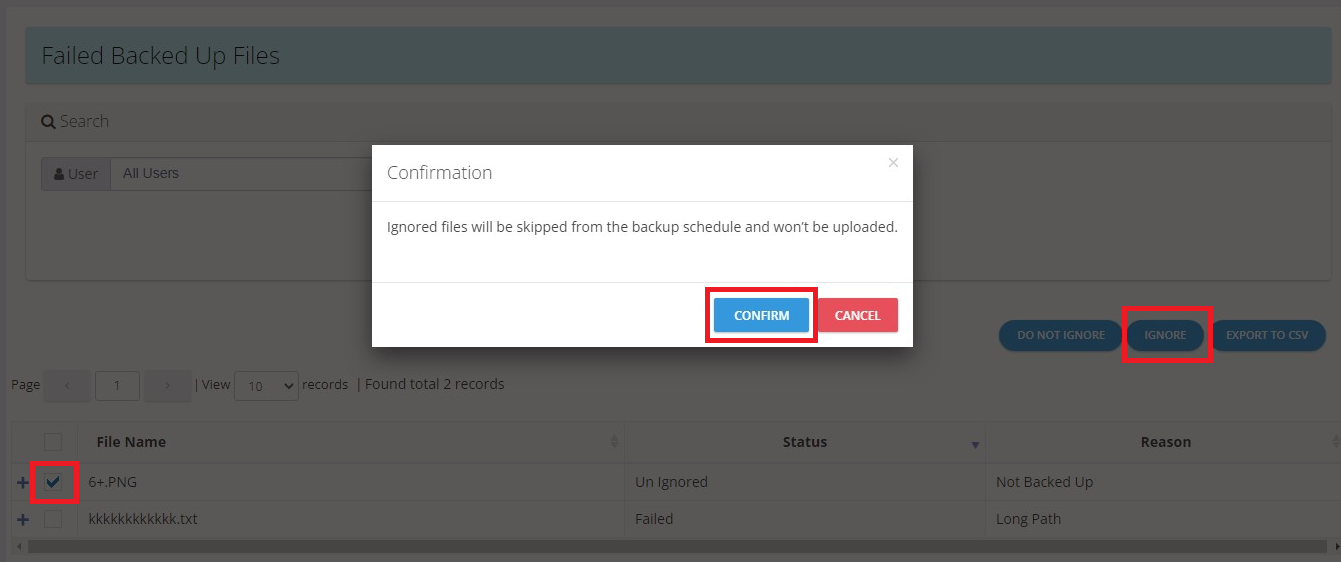
- When you click Ignore, a pop up as shown in the screenshot below will appear stating that Ignored files will be skipped from the backup schedule and won’t be uploaded, if you choose to confirm the file status will be changed to Ignored From Web, and the desktop client installed on the target machine will not try to back up this file again in the next backup runs.
-
- When you click Do not Ignore, the file status will change to Un Ignored and the desktop client installed on the target machine will try to back up this file again in the next backup runs.