If you have multiple Windows user accounts on your machine, and one of them is a Standard (Non-admin) user, here is what you need to do in order install BigMIND desktop client on that user account and start backing up the data from there:
- Log into this Standard Windows user account.
- Sign into your BigMIND online account.
If you do not have an account yet, feel free to Sign Up for a trial one now, so you can try it out.
- From the Welcome to BigMIND pop-up windows, click the Download button of the wanted setup file.

- Run the downloaded setup file. A Users Account Control window will be opened, asking you for permission to allow this software to make changes to your computer. To continue, you should type the Username and the password of the Administrator Windows user on this machine and click Yes.

- Follow the onscreen steps in the installation wizard of BigMIND to install the desktop client.
- Once BigMIND desktop client is installed, it will ask you to enter your BigMIND account credentials. Please do.
- Select the data that you want to back up. You will have three tabs to select from:
- Smart Selection: Contains various built-in plugins that you can use to backup some of the most important items on your computer.
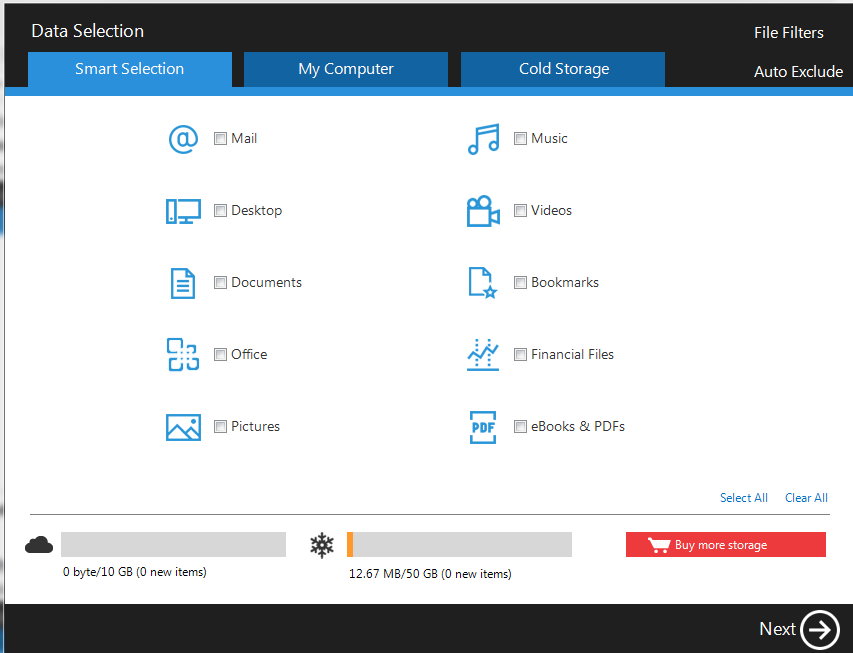
- My Computer: Allows you to backup files and folders from any location easily accessible from My Computer using an easy to use Windows Explorer-like interface.
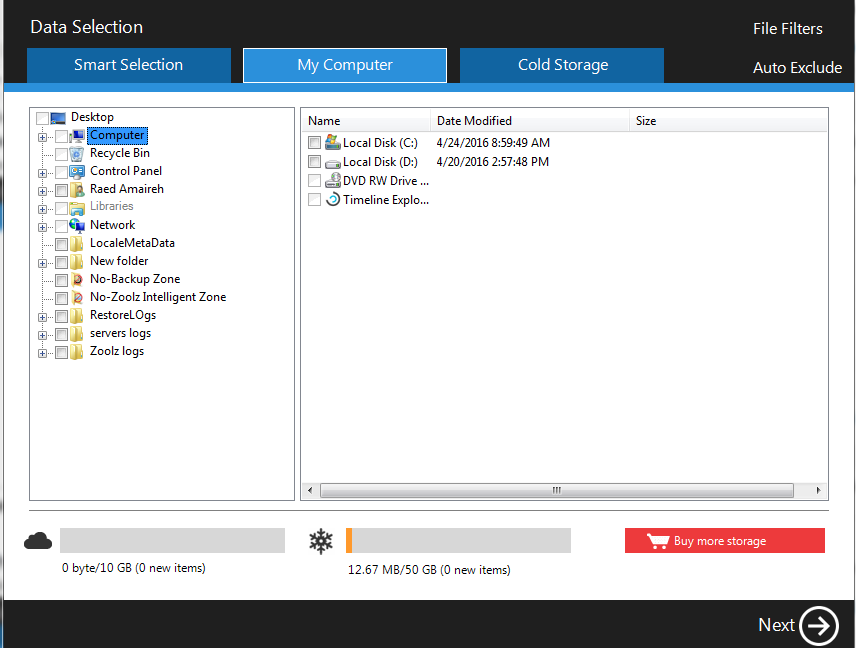
- Cold Storage: An extremely low-cost storage that provides an optimal, secure, and reliable storage solution for data that is rarely accessed. The difference between Cold Storage and Instant Storage is, data takes 3-5 hours to be restored.
- Smart Selection: Contains various built-in plugins that you can use to backup some of the most important items on your computer.
- Select the files you want to backup using OCR.
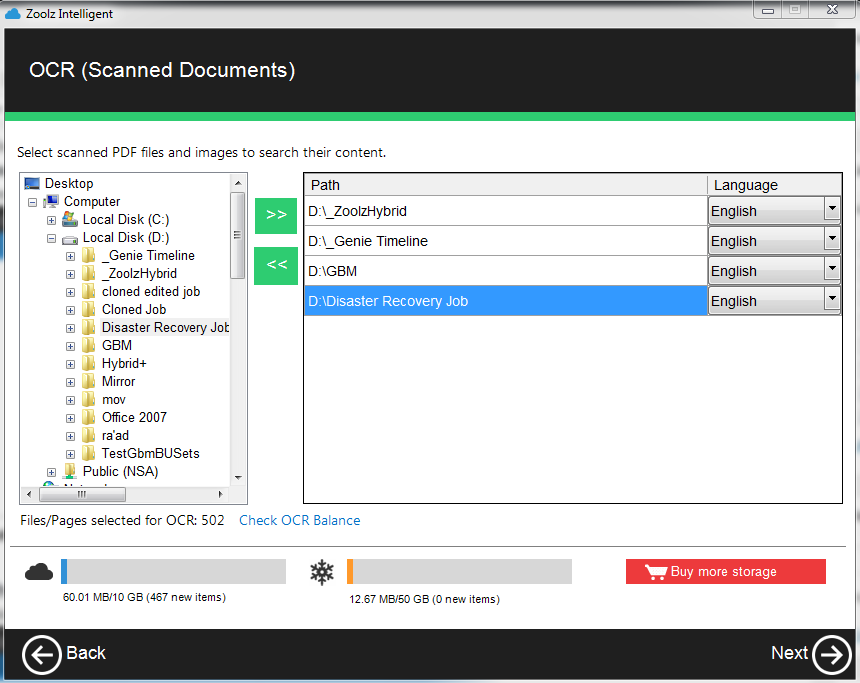
- Specify your backup settings:
- Run on Schedule: Set how often you wish BigMIND to backup your files.
- Bandwidth Throttling: Enable this option to limit the upload bandwidth allowed for BigMIND to use, this option will NOT give the full speed potential of BigMIND, but if you can enable it if you wish to upload files or use your upload bandwidth with other Tools/Programs.
- Hybrid+: BigMIND’s Hybrid+ doubles your backup protection by creating a copy of every backed up file to a local server, external or network drive; ensuring faster recovery when needed.
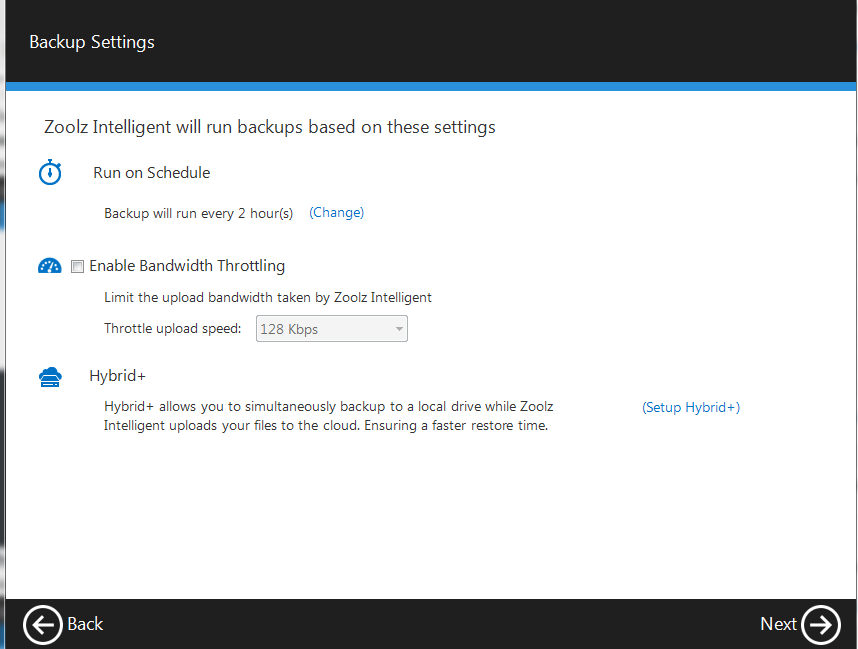
If there is a policy assigned to the user that you are installing BigMIND on his/her machine, then once you install the setup file and sign in to the user’s account, the backup will start automatically without the need to configure it manually.
