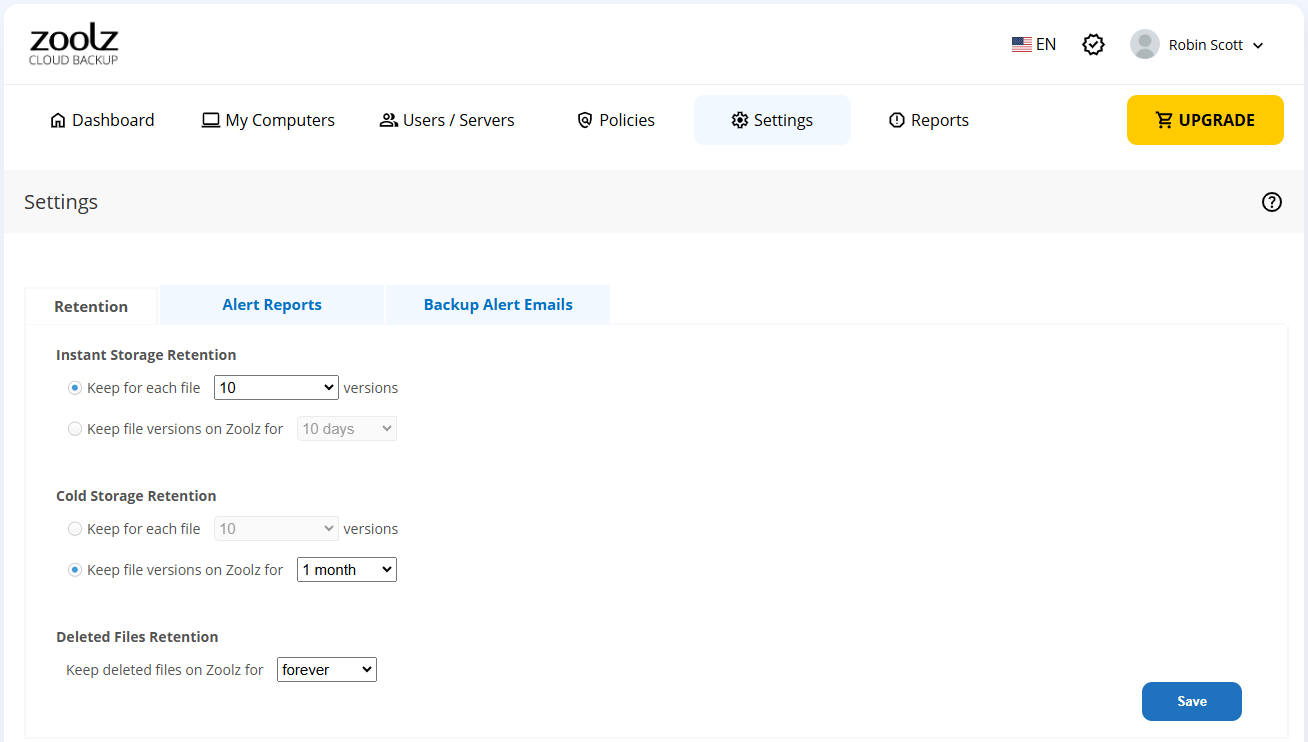Introduction
Zoolz offers robust backup features, including the following:
- Incremental backup with versioning: Zoolz employs incremental backup with versioning, whereby any modifications made to the original files locally will automatically trigger an upload to the Cloud, resulting in the creation of a new version of that modified file. As a result, frequently modified files will have multiple versions stored on the Cloud, offering the option to restore an older version if needed. (Learn more)
- The deleted files are kept on the Cloud: Zoolz does not remove files from the Cloud, even if they have been deleted locally. Thus, if you delete a file(s) from your machine, you will still find it in your Zoolz backup, contributing to the size discrepancy between the original data and its backup. (Learn more)
So, over time, the backup size can grow significantly due to multiple versions and retained deleted files. To manage this, Zoolz provides a retention option that helps users purge unnecessary versions and deleted files, optimizing cloud storage usage.
Setting Retention for Business Accounts
Business account holders can configure retention settings by following these steps:
- Sign in to your Zoolz web console as an admin user.
- Refer to the Settings tab.
- From under Retention tab. set the desired settings for the retention → Click the Save Settings button. Those specified settings will be applied to the backup of all users under this Zoolz account.
Retention for Home Accounts
Home account users have limited control over file versions, with Zoolz automatically retaining the ten (10) latest versions and deleting older ones. Deleted files remain in the cloud indefinitely unless manually removed
Conclusion
Properly managing file retention settings in Zoolz ensures efficient use of cloud storage and easy access to necessary file versions and deleted files.