Introduction
Users can uninstall the Zoolz application from their devices in two ways: a basic uninstall, which preserves the backup database and settings for future reinstallation, or a clean uninstall, which completely removes all components of the application. Opting for a clean uninstall ensures that no residual files remain, allowing for a fresh installation if needed or simply maintaining a clean and efficient system.
Uninstall Zoolz Desktop Application on a Windows Machine
- Go to your Control Panel → Programs and Features → Zoolz2 → Uninstall.
- Now, the Zoolz Uninstall wizard will start. To perform a clean uninstall, make sure that the option Keep Zoolz Settings (Recommended if you wish to reinstall) is not selected.
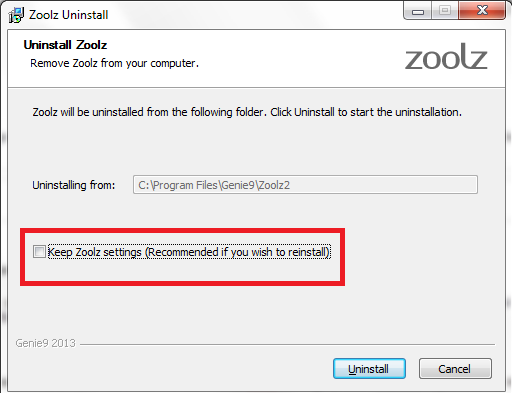
- Proceed with the uninstallation wizard.
Uninstall Zoolz Desktop Application on a macOS Machine
- Click Go on the menu bar → Applications.
- From the list of your installed applications, locate both Zoolz and Zoolz Restore apps and delete them. (Drag them to the Trash)
- To perform a clean uninstall, click Go on the menu (top) → Click Go to folder.. → Type ~/.config/ and hit Enter → Genie9 → Delete the whole Zoolz folder from there. (Drag it to the Trash)
