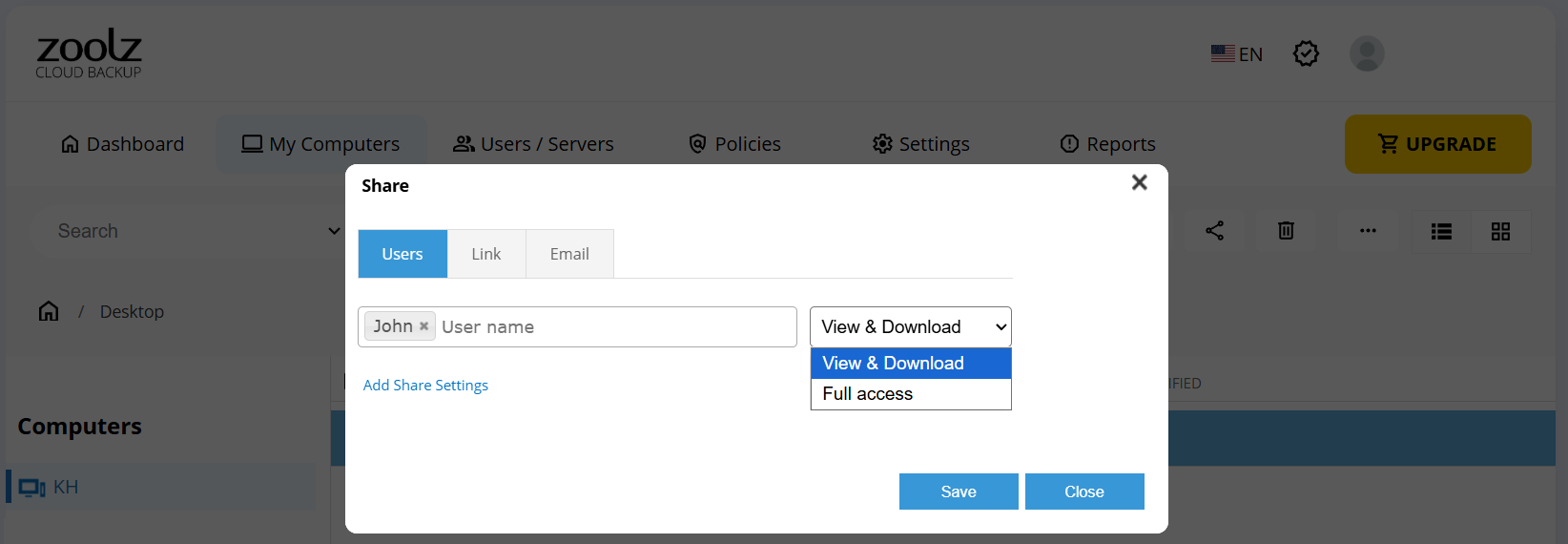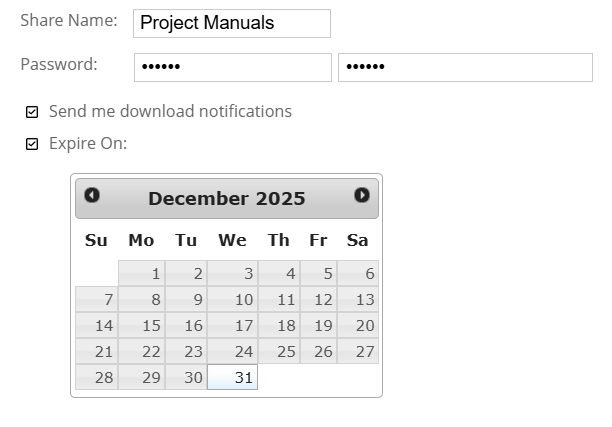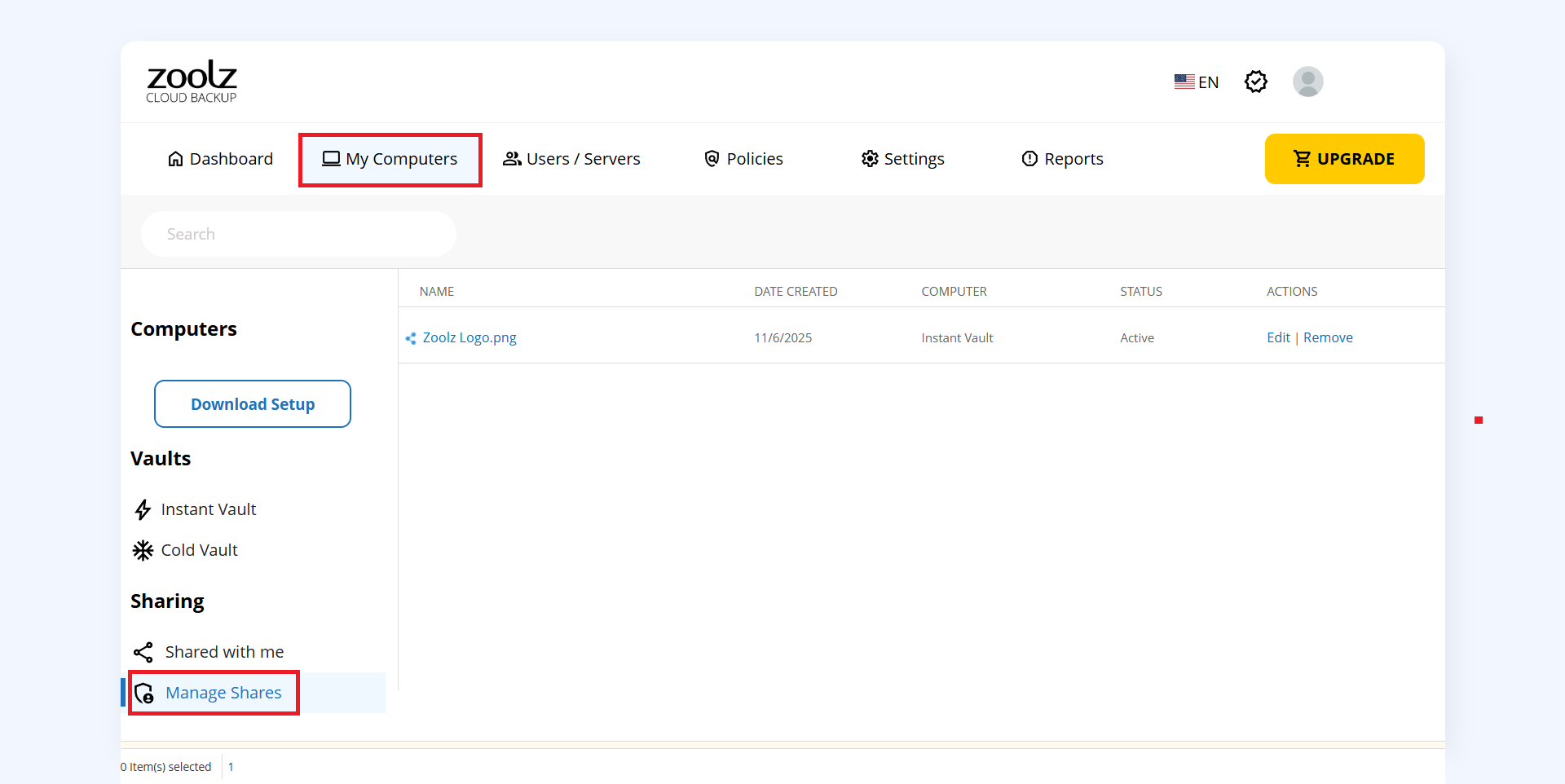Introduction
Zoolz provides a straightforward and efficient way to share files and folders with others, regardless of whether those recipients are Zoolz users or not. This guide will cover how to share files and folders, as well as how to unshare links when they are no longer needed.
Sharing Files and Folders
- Sign in to your Zoolz web console.
- Refer to the My Computers tab.
- Locate the file or folder you wish to share and select it.
- Click the Share icon (
 ).
). - The Share window will appear, allowing you to select your preferred sharing method and configure share settings as follows:
-
-
- Link: Copy the provided share link and send it to anyone you want to share the files/folders with.
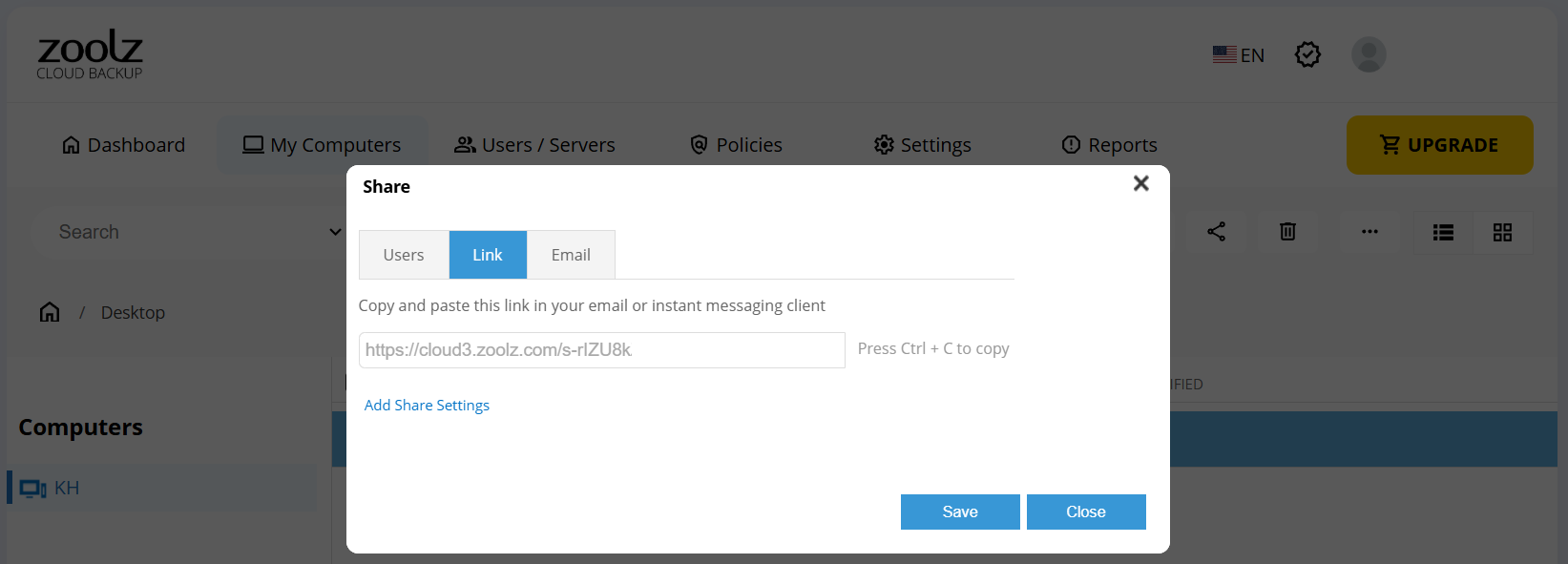
- Email: Type the email address(es) of the person(s) you want to share the data with. Zoolz will send an email to the selected user(s) with the shared file names and a link to a Zoolz page where the recipient(s) can view the shared files/folders.
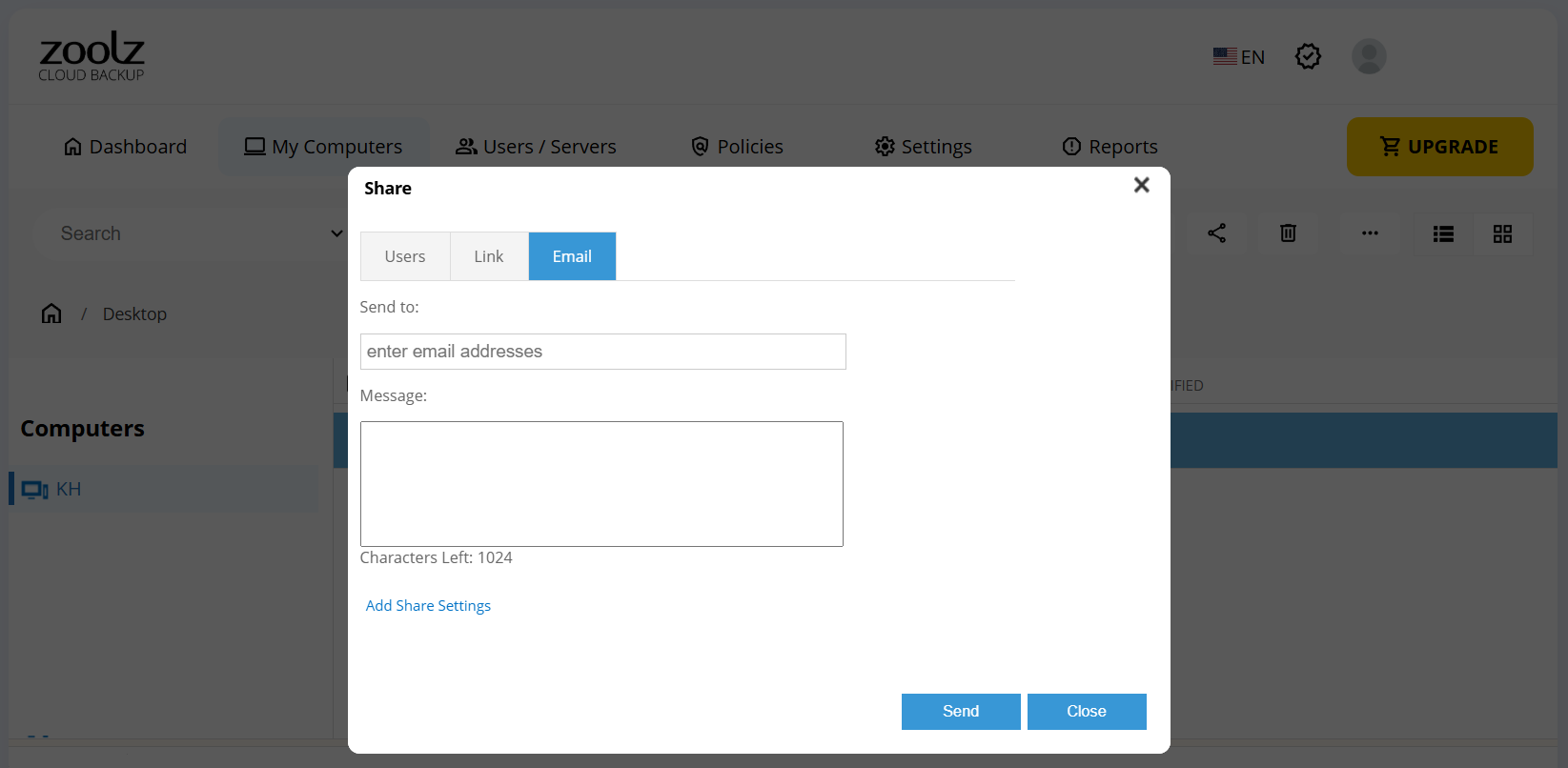
- Link: Copy the provided share link and send it to anyone you want to share the files/folders with.
-
Manage Shared Data
- Sign in to your Zoolz web console.
- Refer to the My Computers page.
- On the left-side panel of the opened My Computers page, scroll down to the Sharing section, then click on Manage Shares. A list of all the files/folders that have been shared from this Zoolz account will be shown.
- Use the Edit and Remove controls, which are available under the Actions column, to manage the wanted share.
Sharing FAQs
Q. Are shared files encrypted? If so, do I have to send my encryption password?
A. Yes, they are encrypted, and you do not need to send a password.
Q. Can I share files and folders with people whether they have a Zoolz account or not?
A. The person does not need to have a Zoolz account to open the share; therefore, you can send it to whomever you want. The shared files, photos, and folders are links you can share them via email, chat, tweet, or even post on your Facebook profile. The link will open a webpage to view or download the contents.
Q. Does sharing make my file public for anyone to access?
A. It depends on where you post the shared link. If you post it on a website, then anyone who has access to the site can see the file. However, if you send it to a person and the person does not expose it, it is as private as an email.
You can set the options in Share Settings to only allow one download to prevent multiple accesses to the file and send yourself delivery notifications when sharing the file.
Q. What is Zoolz’s copyright policy for sharing?
A. Mainly, you should only share files you have created or have permission to distribute. Purchasing music or videos doesn’t give you the right to share with other,s for example. For more information, please visit our DMCA page.
Q. What is the maximum file size that I can share?
A. You can share any file, no matter how large, as long as you have enough space in your account to store it.