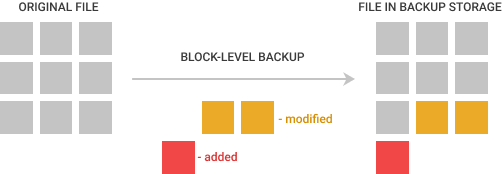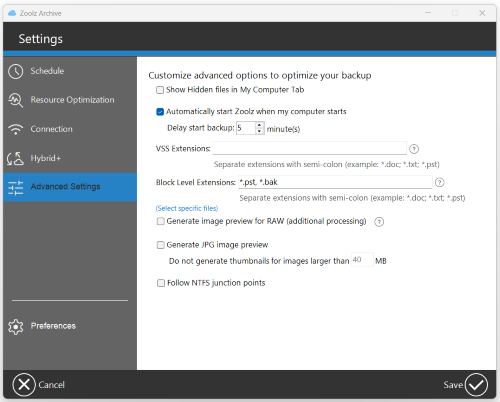Definition
Zoolz employs an incremental backup strategy where only new and modified files are backed up to the Cloud since the previous backup. In the case of modified files, Zoolz applies file-level backup where the entire modified file is backed up by default, resulting in multiple versions of the same file on the Cloud. (Learn more)
Block-level backup, on the other hand, is a backup technique that involves backing up only the modified or changed blocks or chunks of data within a file, rather than the entire file as in the default file-level backup method.
Benefits of Block-Level Backup
By backing up only the changed blocks, block-level backup can greatly reduce backup time and network bandwidth consumption.
![]() Upload operations require less time. Since block-level backup has fewer changes to upload to the Cloud, it takes a lot less time to perform.
Upload operations require less time. Since block-level backup has fewer changes to upload to the Cloud, it takes a lot less time to perform.
![]() Less impact on machine performance. Block-level backup is always done by taking a snapshot of the running volume. Data is read from that snapshot, which allows the load to be decreased on the disks with the data.
Less impact on machine performance. Block-level backup is always done by taking a snapshot of the running volume. Data is read from that snapshot, which allows the load to be decreased on the disks with the data.
Disadvantages of Block-Level Backup
Although block-level backup has significant benefits, there are facts you should know before switching to that backup feature:
![]() It might take longer to recover your data. To recover a single file, Zoolz has to check all blocks of that file, the initial full backup, and then rebuild the file using that information.
It might take longer to recover your data. To recover a single file, Zoolz has to check all blocks of that file, the initial full backup, and then rebuild the file using that information.
How to Enable the Block-Level Backup
Method 1: Using the Zoolz Desktop Application
- Open the Zoolz desktop application.
- Click on Settings.
- Select the Advanced Settings option from the left-side menu.
- In the input box of the Block Level Extensions, type the extensions of the files you wish Zoolz to back up using this technology. Also, you can use the Select Specific Files option, to choose certain files you wish to add to your Block Level list.
- Click the Save icon.
Method 2: Via the Zoolz Web Console
- Sign in to your Zoolz web console as an admin user.
- Refer to the Policies page.
- Create a new policy, or select to edit an existing one.
- Under the Extensions tab, and from the Block Level Extensions section, type the extensions of the files you wish Zoolz to back up using this technology.
- Click the Save button.

How to Restore Files Backed Up via Block-level Technology
Restoring files backed up via block-level technology follows a similar process to file-level backup restoration. Refer to this article for detailed steps.