You can add accounts for your clients by doing the following:
- Sign in to the reseller system.
- On the left-hand pane, click on Accounts.
- Click on Add account.
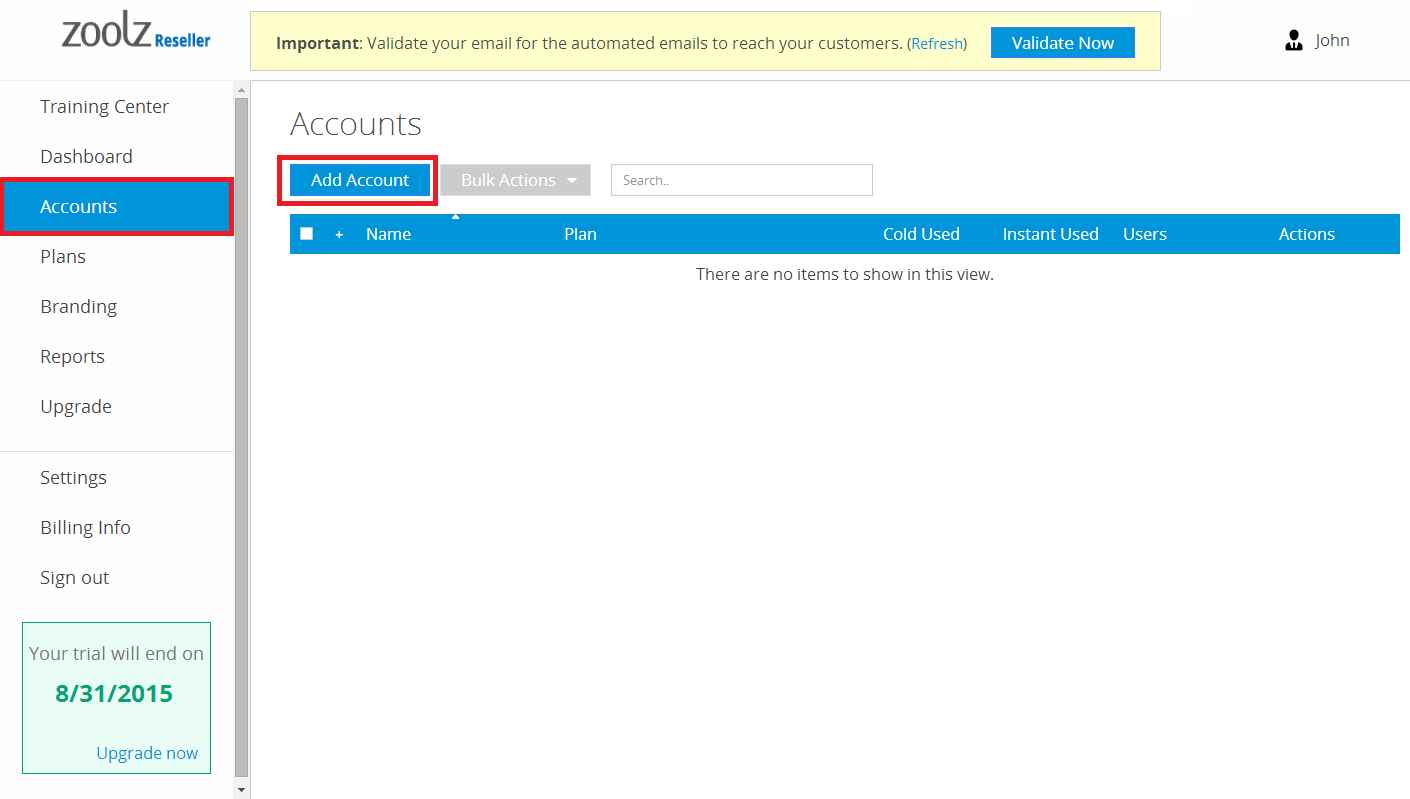
- Specify the following information:
Name:The Client’s name.
Company name: The client’s company name (Optional).
Email: The client’s email.
Password: You can specify a password for the user’s account. This is optional and if you leave this field blank, an email will be sent to the client to ask him to set his own password.
Plan: The plan that you want to sell to this client. If it is not available on the drop down menu, you can create a new one using the Add plan button. - Click on Add account button.
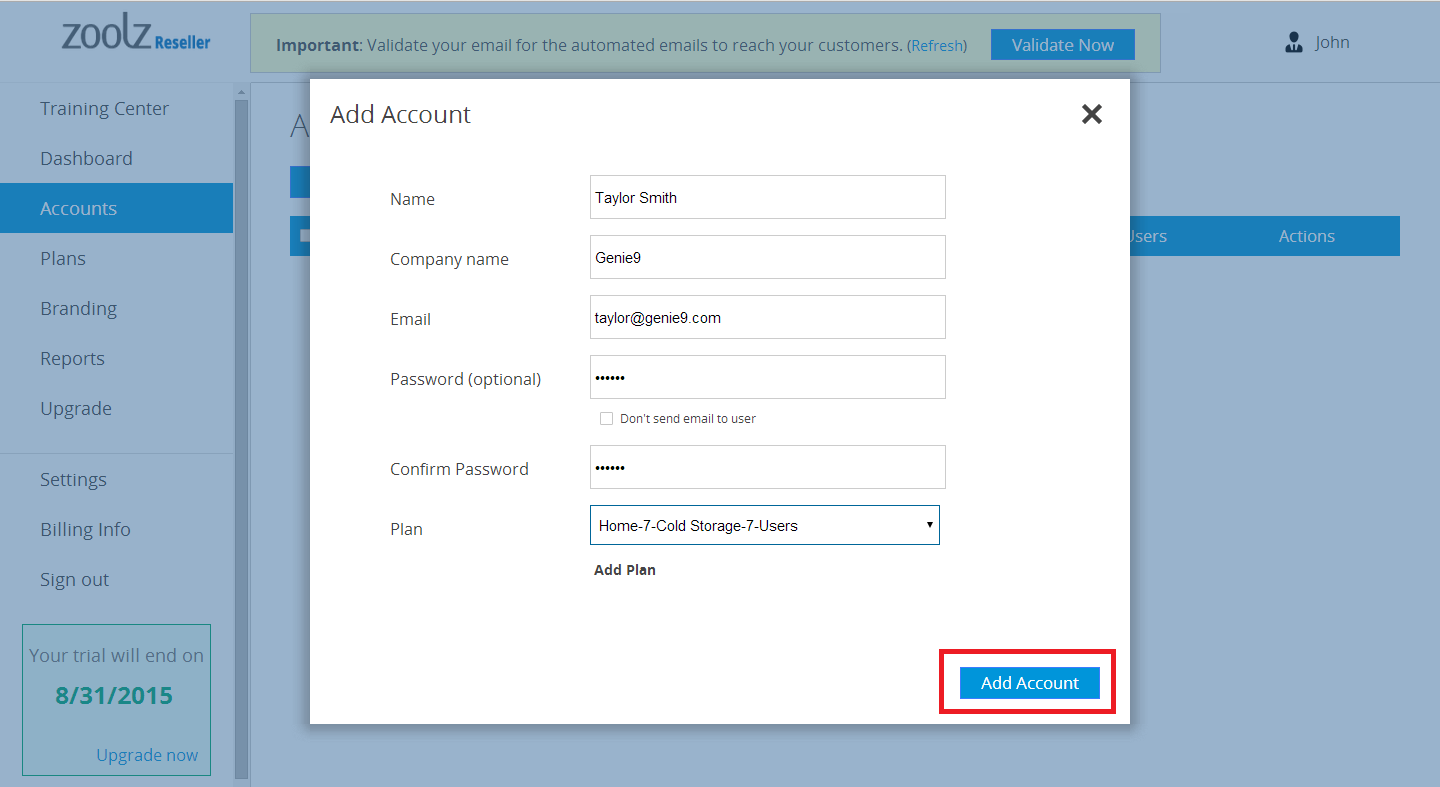
You can automate this process using the APIs. For more information, click here.
