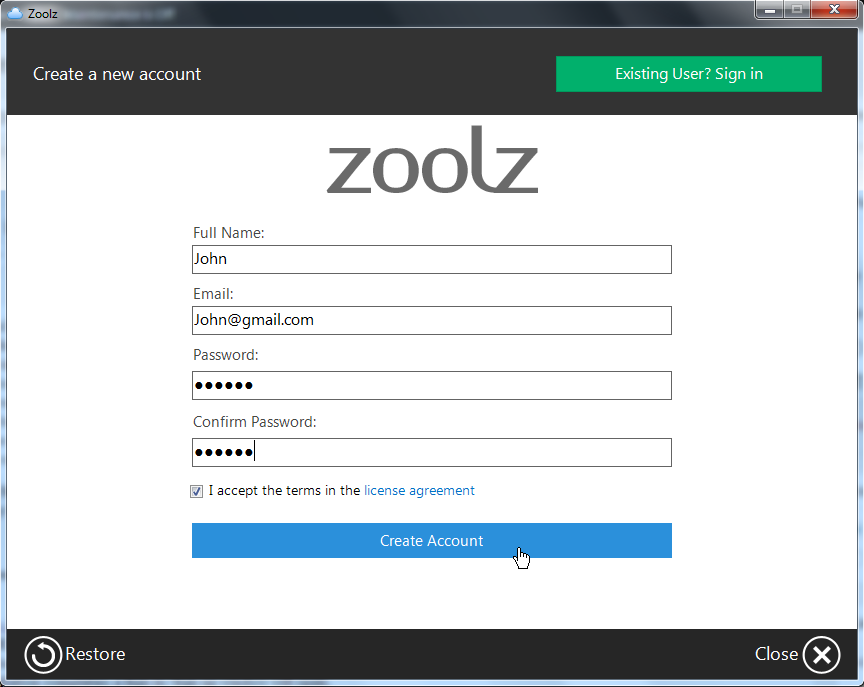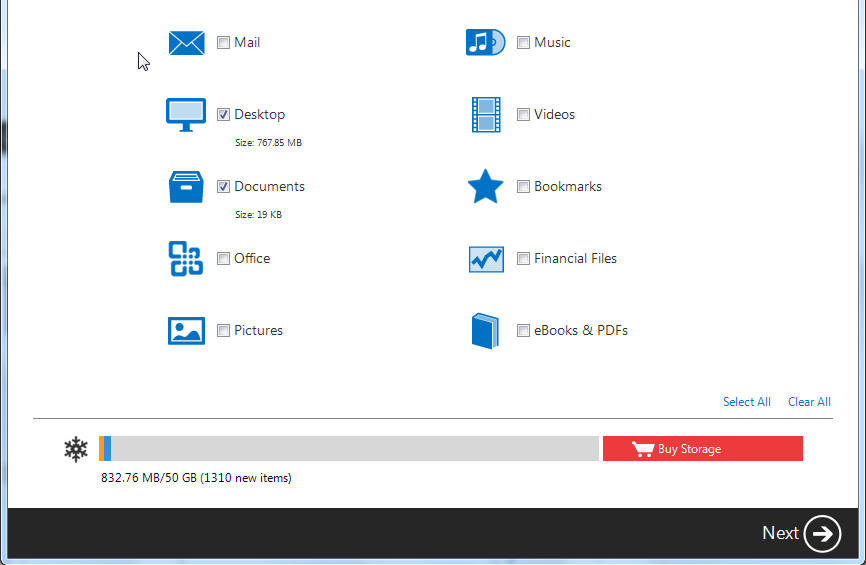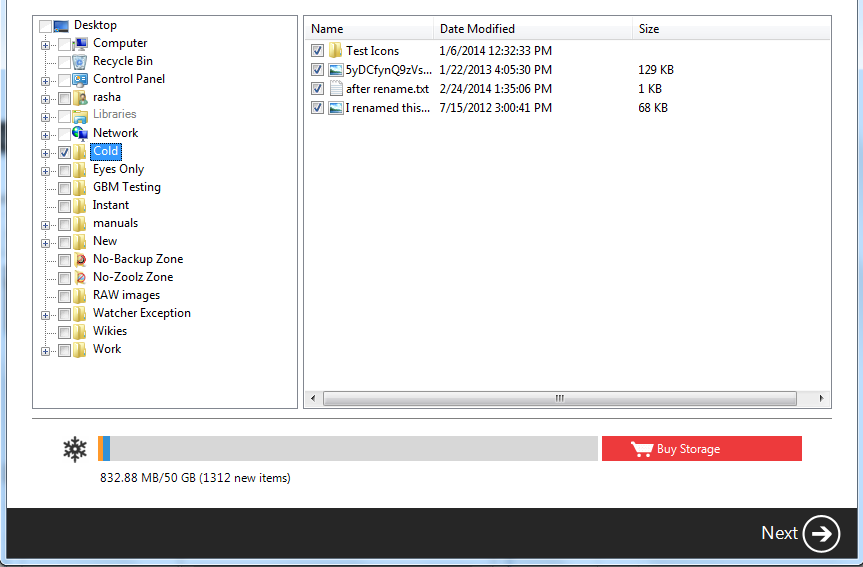- Download Zoolz Home setup file from one of the following links:
- Run the downloaded setup file in order to start with the installation wizard.
- Once the installation completes; a Sign in/Sign up window will open.
- If you already have a Zoolz Home account, click the Existing User? Sign in button and sign in with your account’s email and password.
 However, if you have no Zoolz Home account yet, click on New User? Sign Up Now button, fill in all the fields, and click on Create Account.
However, if you have no Zoolz Home account yet, click on New User? Sign Up Now button, fill in all the fields, and click on Create Account.
- Select the data that you want to back it up from the two tabs of Zoolz, and click the Next button.
- Specify your preferred backup settings, and click the Next button. Here are the settings which you can set:
- Run on Schedule
- Security Options: You can change it to either Use Zoolz internal encryption password, or to Use your own password.
- Enable/disable the Bandwidth Throttling option.
- Hybrid+
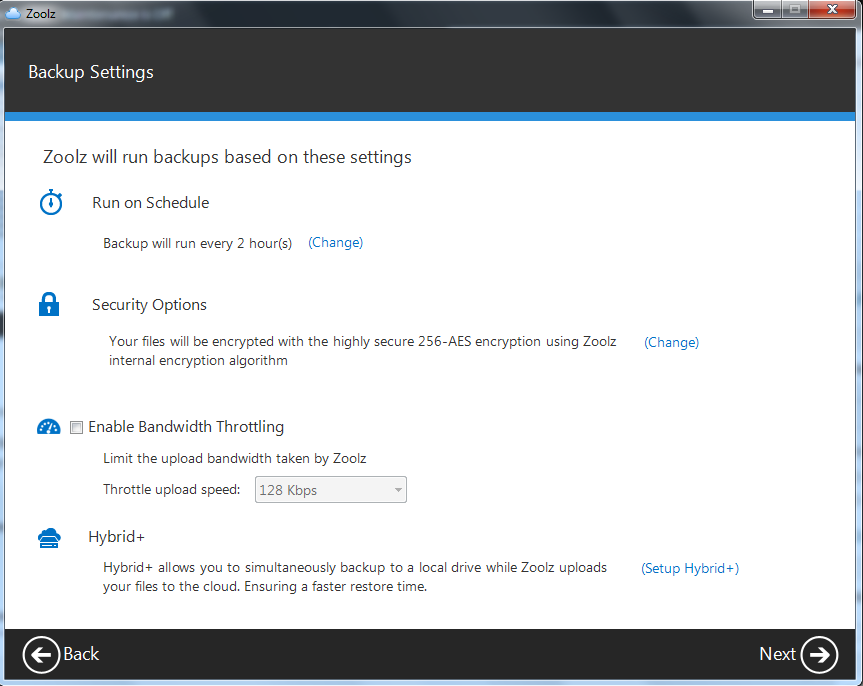
When you are done, Zoolz software will be uploading your selected data, and you can access this data by logging into your Zoolz online account.
- Zoolz should be installed on administrator user account, not on a Standard one.
- Logging out from the administrator user account where Zoolz is installed will cause the backup to stop. However, Zoolz will resume the backup when this administrator user logs in to the user account again.