To back up a Windows Server using Zoolz, please click here.
- Sign into your Zoolz online account. If you do not have a Zoolz account yet, start by signing up for a 14-days trial one from here.
- From the Dashboard click on the Download Zoolz button to download the setup file of Zoolz on your machine.

You can skip the two steps above and use the following direct download links to download the setup file of Zoolz:
For Windows: https://downloads.zoolz.com/zoolz2/ZoolzSetup.exe
For Mac: https://downloads.zoolz.com/zoolz2/Zoolz.pkg - Run the downloaded setup file and follow the onscreen steps in the installation wizard.
- Once the Zoolz application is installed, the Sign In window will be opened. Enter your Zoolz login credentials.
- Select the data that you want to back up. You will have three tabs to select from;
- Smart Selection: Contains various built-in plugins that you can use to back up some of the most important items on your computer.
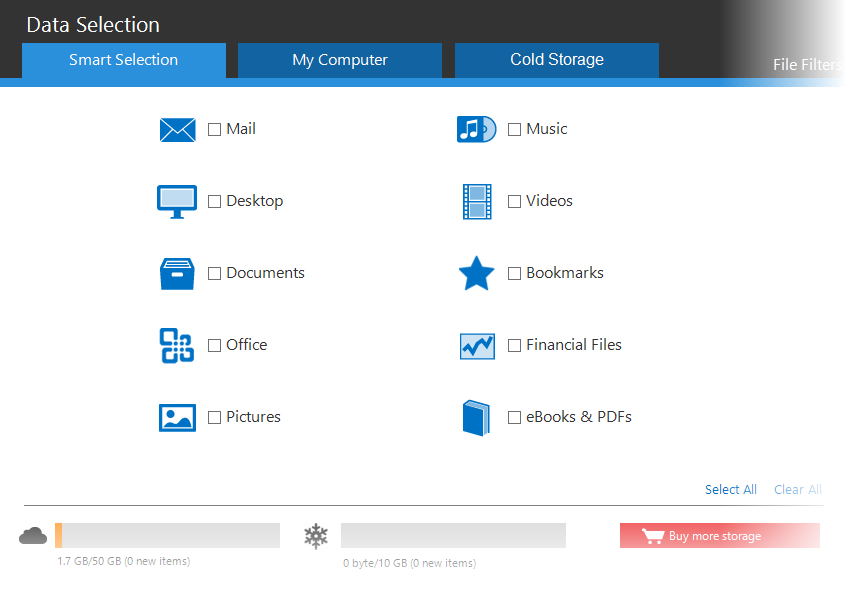
- My Computer: Allows you to back up files and folders from any location readily accessible from My Computer using an easy-to-use Windows Explorer-like interface.
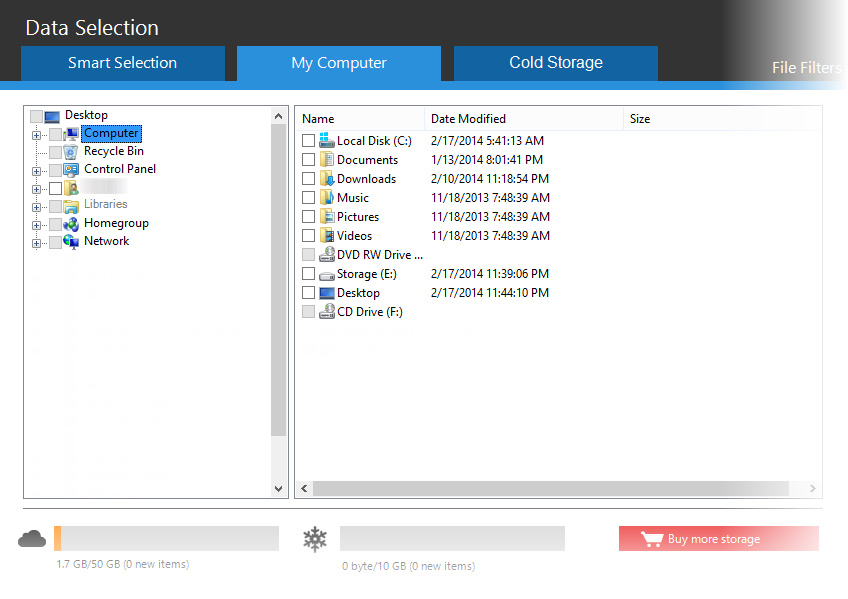
- Cold Storage: Extremely low-cost storage that provides an optimal, secure, and reliable storage solution for data that is rarely accessed. The difference between Cold storage and Instant storage is, that data takes 3-12 hours to be restored.
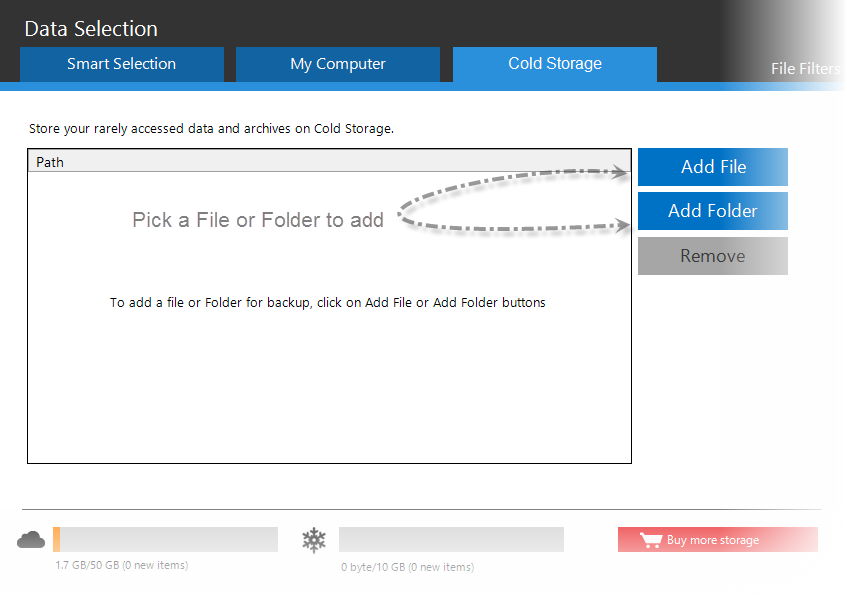
- Smart Selection: Contains various built-in plugins that you can use to back up some of the most important items on your computer.
- Specify your backup settings:
- Run on Schedule: Set how often you wish Zoolz to back up your files.
- Security Options: You can keep it disabled to Use Zoolz internal encryption algorithm, or to enable Using your own password.
- Bandwidth Throttling: Enable this option to limit the upload bandwidth allowed for Zoolz to use, this option will NOT give the full speed potential of Zoolz, but if you can enable it if you wish to upload files or use your upload bandwidth with other Tools/Programs.
- Hybrid+: Zoolz Hybrid+ doubles your backup protection by creating a copy of every backed-up file to a local server, external or network drive; ensuring faster recovery when needed.
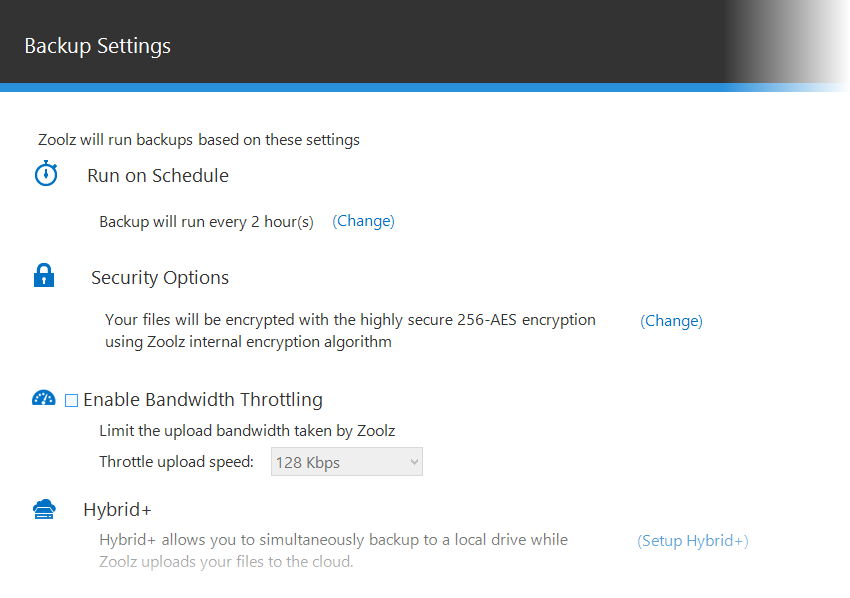
If there is a policy assigned to the userthat you are installing Zoolz on their machine, then once you install the Zoolz application and sign in to the user’s account, the backup will start automatically without the need to configure it manually.
