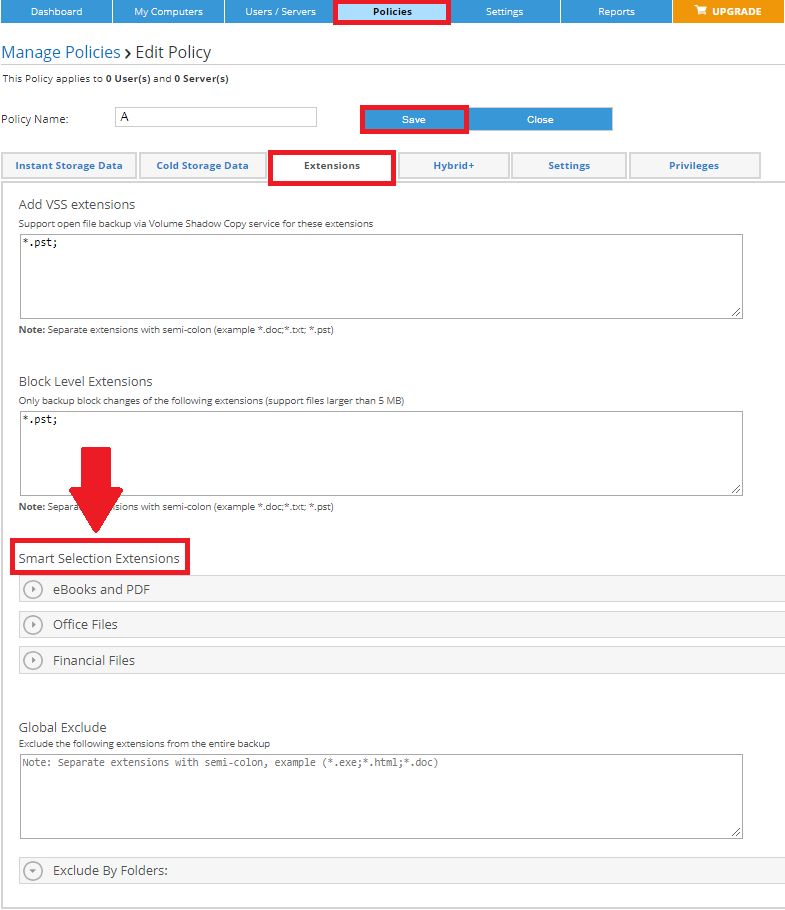Introduction
The Smart Selection in Zoolz contains various built-in plugins that can be used to back up some of the most important items on computers. (Learn more)
How to Change Supported File Types for Smart Selection
Method 1: Using Zoolz Desktop Application
- Open the Zoolz desktop application.
- Click on Data Selection.
- Refer to the Smart Selections tab.
- You can change the file extensions that are backed up under the Office, Financial Files, E-Books and PDFs categories by clicking on the Edit icon (
 ) that will appear when you hover over any of these categories → Add new extensions or delete what you do not want Zoolz Archive to backup. You can edit any other data group extensions by selecting it from the drop-down menu at the top of the Edit Extensions window.
) that will appear when you hover over any of these categories → Add new extensions or delete what you do not want Zoolz Archive to backup. You can edit any other data group extensions by selecting it from the drop-down menu at the top of the Edit Extensions window. - Click the Save icon.
Method 2: Via the Zoolz Web Console
This approach is exclusively accessible within the Business edition of Zoolz.
- Sign into your Zoolz web console as an admin user.
- Refer to the Policies tab.
- Create a new policy or select to edit an existing one.
- Refer to the Extensions tab of the policy → Under the Smart Selections Extensions section f the page, you can edit the extensions for the Office, Financial Files, E-Books and PDFs categories. Just select the category of the extension you want to edit → Add the new extensions separated with semicolons, or delete the unwanted one(s).
- Click on Save to save the changes.