- Sign into your BigMIND online account.
- Click on the Manage Users link on the Dashboard tab, or refer to the Users/Servers tab.
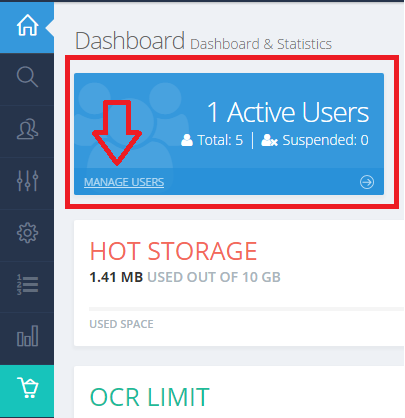
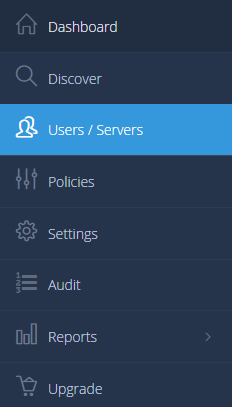
- Click on the Add Users button, and select the Manual Add option.
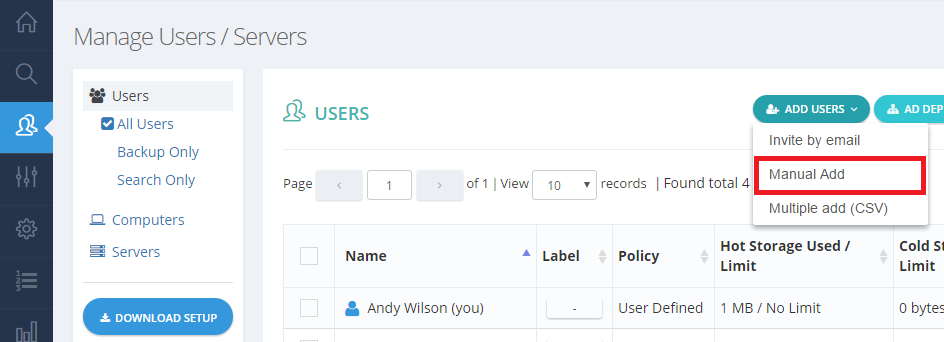
- The Manual Add page will open. Fill in the information for the new user and click the Add User button.
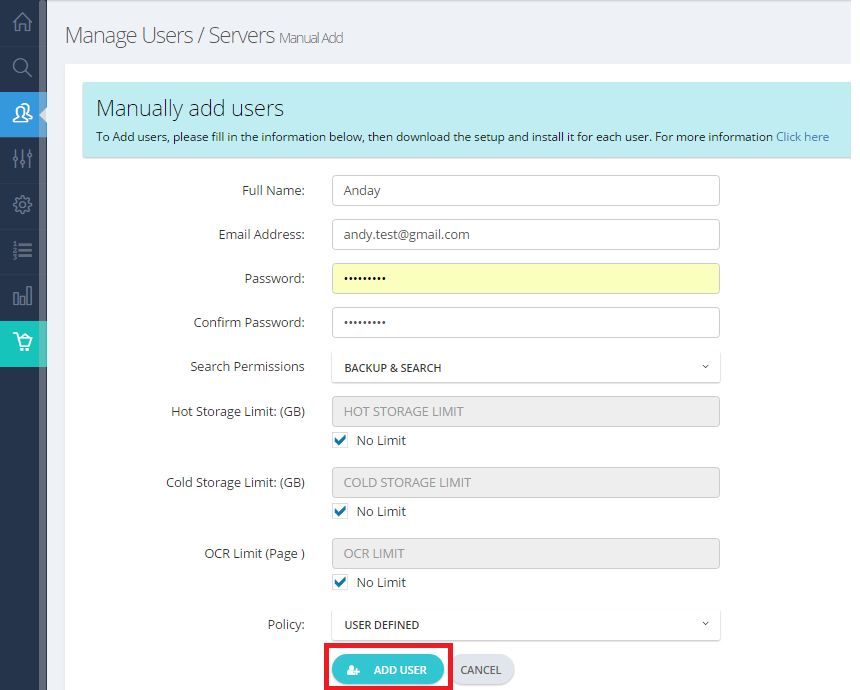
- Refer to the Dashboard tab, click the Download Setup button, move the downloaded setup file to the machine of the added user, run it there and sign in with the email and the password you’ve assigned for him/her.
Please feel free to check out the following video, and you can also apply the instructions below:
- Sign into your Zoolz online account.
- Click on the Manage Users link on the Dashboard tab or refer to the Users/Servers tab.
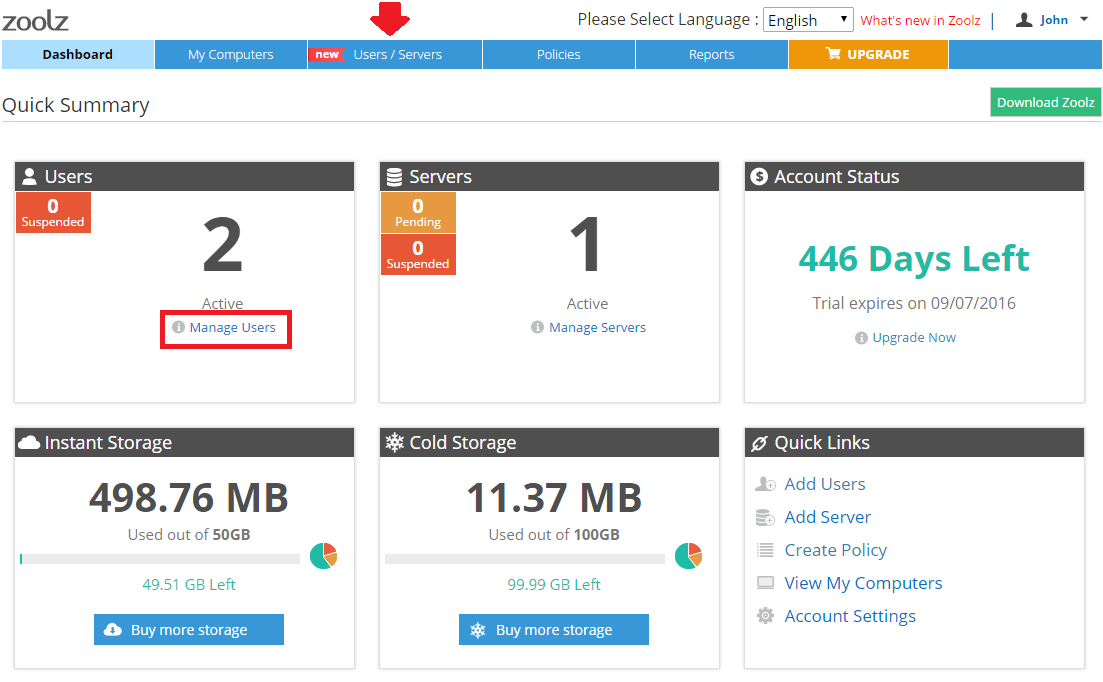
- Click on the Add Users button, and select the Manual Add option.

- The Manual Add page will open. Fill in the information for the new user and click the Add User button.
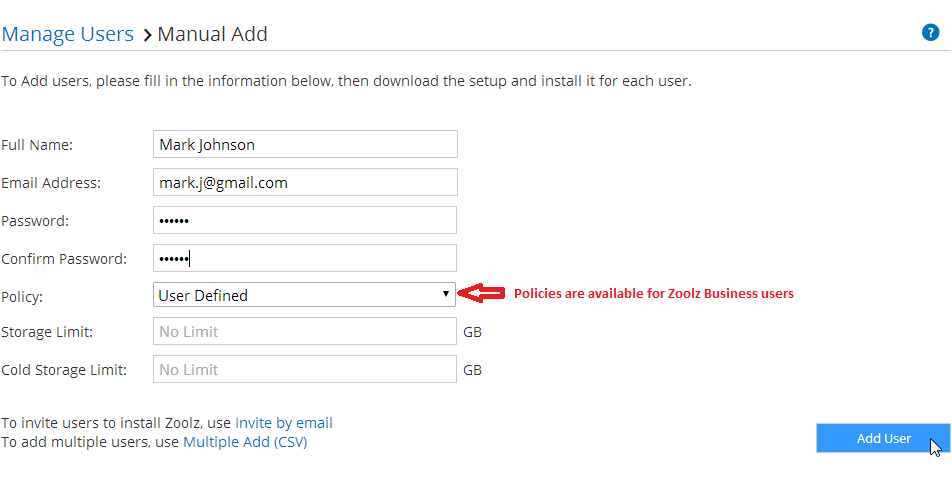
- Refer to the Dashboard tab, click the Download Zoolz button, move the downloaded setup file to the machine of the added user, run it there and sign in with the email and the password you’ve assigned for him/her.
- Sign into your Zoolz online account.
- Click on the Manage Users link on the Dashboard tab or refer to the Users tab.
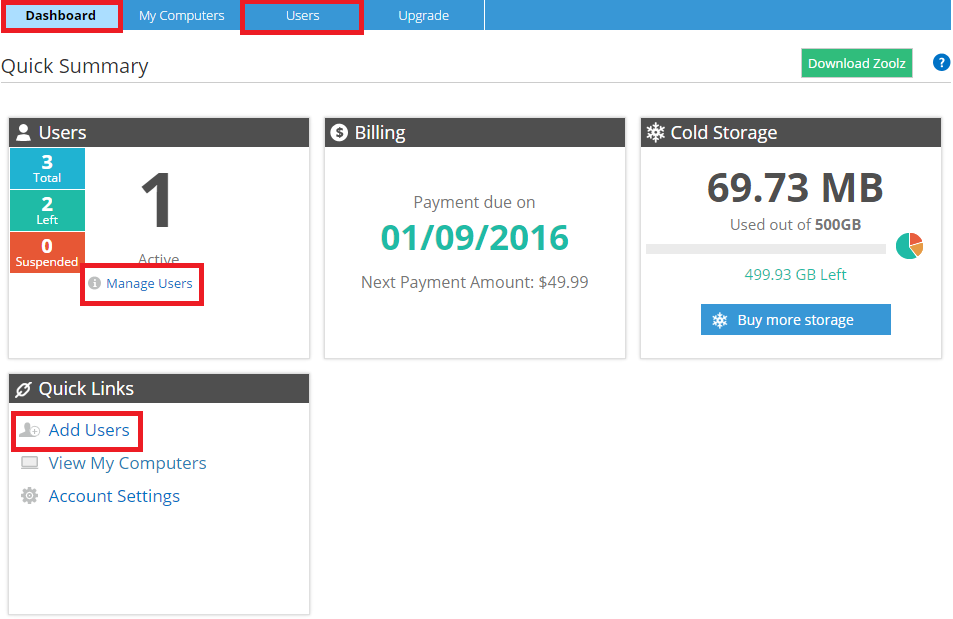
- Click on the Add Users button, and select the Manual Add option.
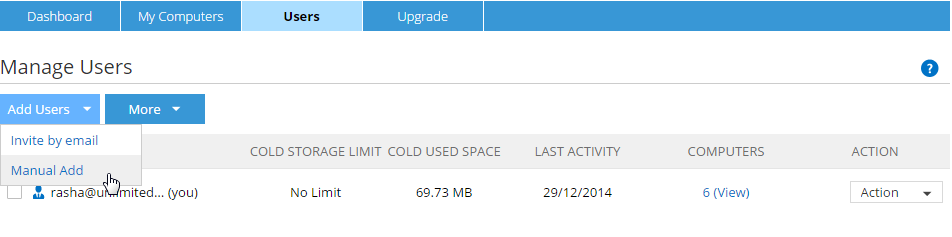
- The Manual Add page will open. Fill in the information for the new user and click the Add User button.
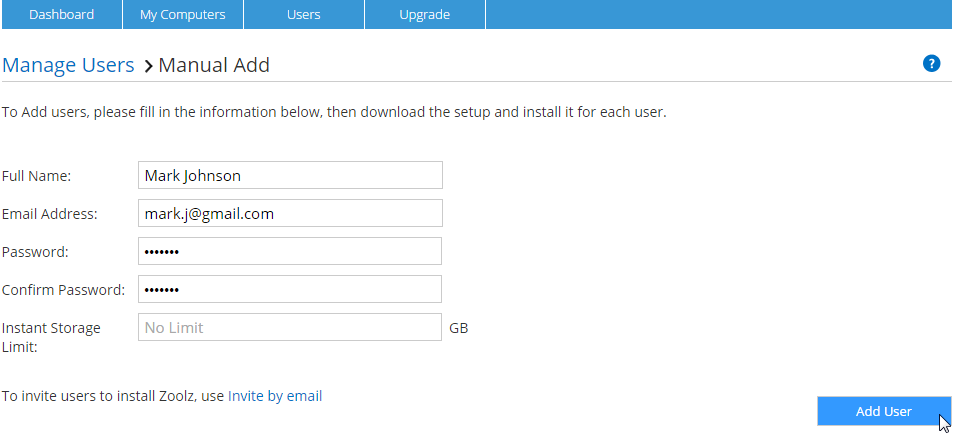
- Refer to the Dashboard tab, click the Download Zoolz button, move the downloaded setup file to the machine of the added user, run it there and sign in with the email and the password you’ve assigned for him/her.
