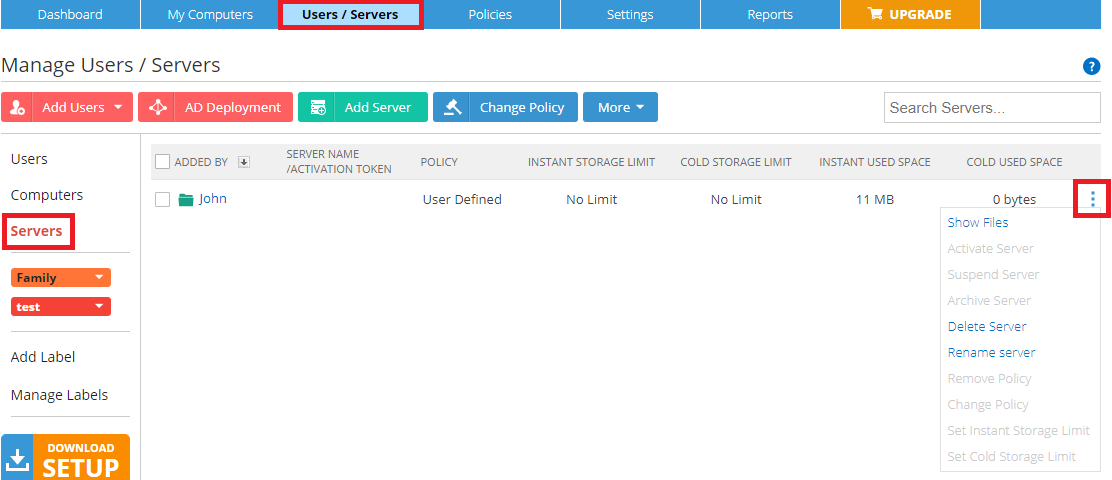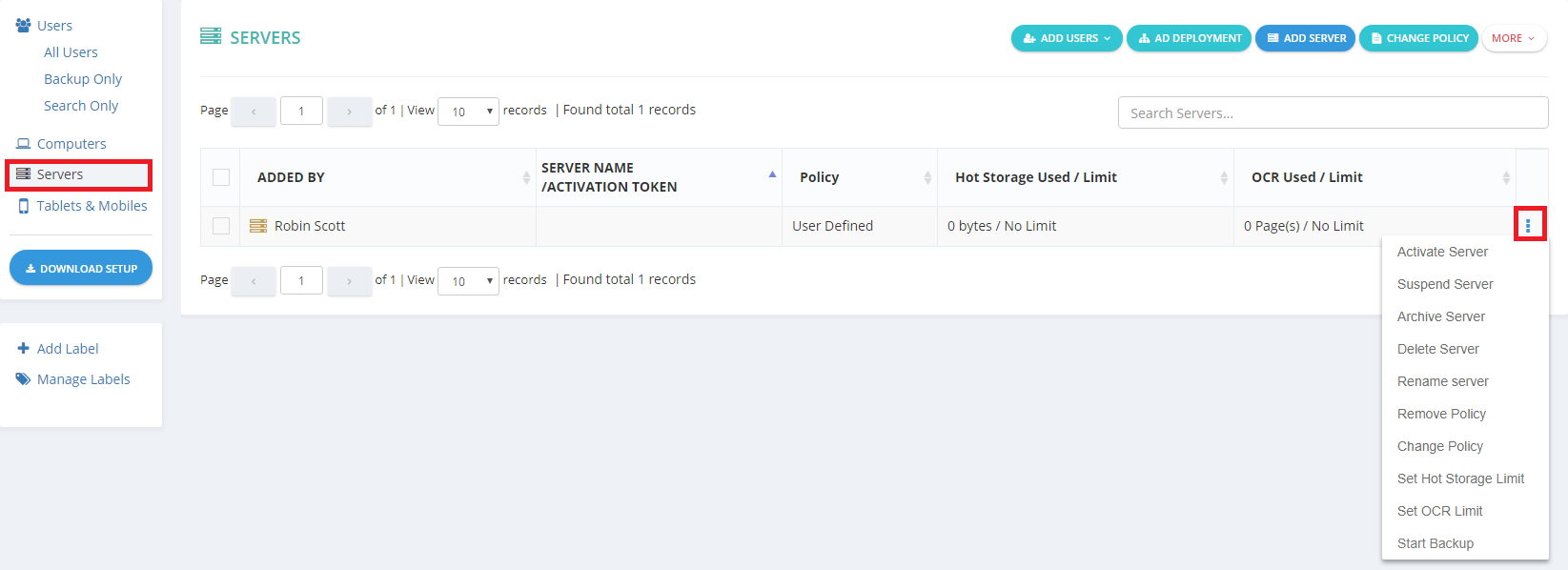If you go to your Zoolz online account → Servers, you will be able to add servers and manage the already existing ones. Here is what you can do there:
- Add a Server.
- Show Files: View the files backed up from the server.
- Suspend and Activate Server: using the options under the Actions menu you can suspend servers to halt the backup and the restore activities on it, and you can also activate servers so they can resume backup and restore.
- Archive Server: Using the options under the Actions menu next to the server’s name, you can archive an old Server. The backup will halt, but you will be able to restore from the archive.
- Delete Server: This will permanently delete all files and Server information off Zoolz and reduce the Server’s storage usage from the account.
- Rename a Server.
- Change Policy: To assign a policy to the server, or change it.
- Remove Policy: To remove the policy you previously assigned to the server.
- Set Instant Storage Limit.
- Set Cold Storage Limit.
- Add a Server.
- Suspend and Activate Server: using the options under the Actions menu you can suspend servers to halt the backup and the restore activities on it, and you can also activate servers so they can resume backup and restore.
- Archive Server: Using the options under the Actions menu next to the server’s name, you can archive an old Server. The backup will halt, but you will be able to restore from the archive.
- Delete Server: This will permanently delete all files and Server information off Zoolz and reduce the Server’s storage usage from the account.
- Rename a Server.
- Change Policy: To assign a policy to the server, or change it.
- Remove Policy: To remove the policy you previously assigned to the server.
- Set Hot Storage Limit.
- Set Cold Storage Limit.
- Set OCR Limit.
- Start Backup: To force the BigMIND desktop software installed on the server to start the backup.