- Sign into your Zoolz online account.
- Refer to the Users/Servers tab.
- Select the Users option from the left hand menu.
- Click on the Action icon next to the user who would like his policy changed, and select the Change Policy option.
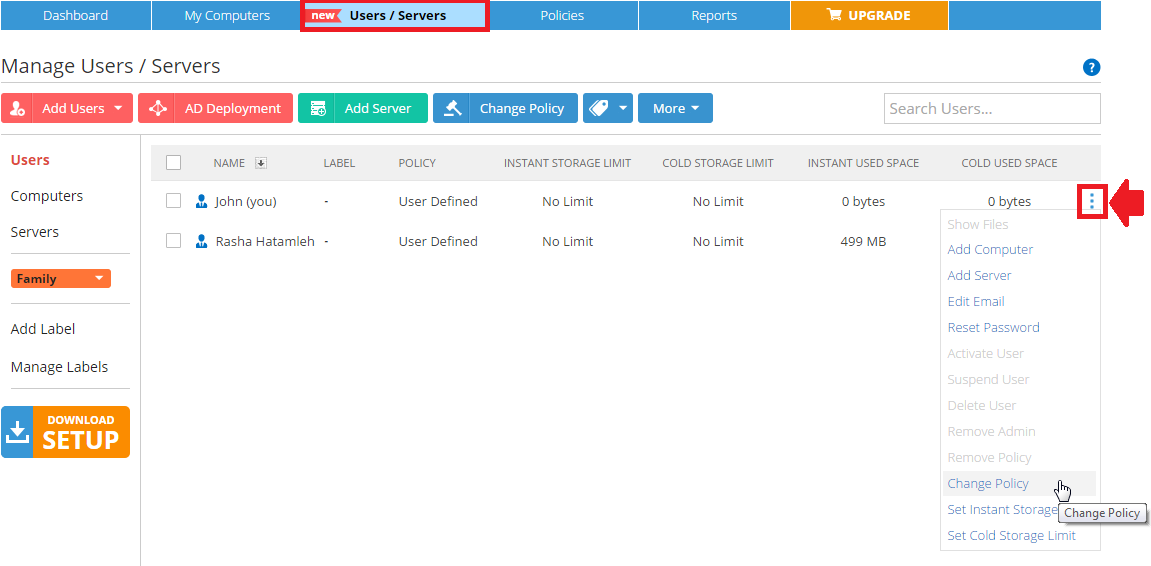
- Select the policy assigned to the user(s), or create a new one.
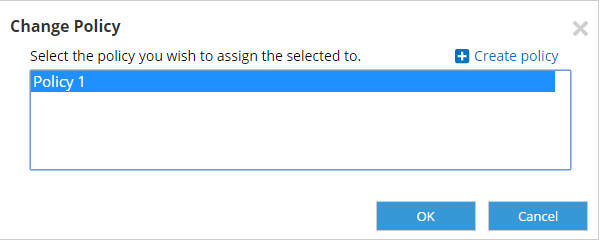
- Click OK to confirm the changes.
- Sign into your BigMIND online account.
- From the left side menu, select the Users/Servers option.
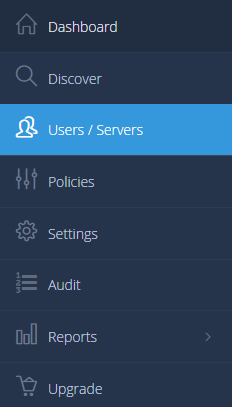
- From the list of the users there, click the Actions icon (
 ) of the user that you want to assign the policy to → Manage Policies → Change Policy.
) of the user that you want to assign the policy to → Manage Policies → Change Policy.
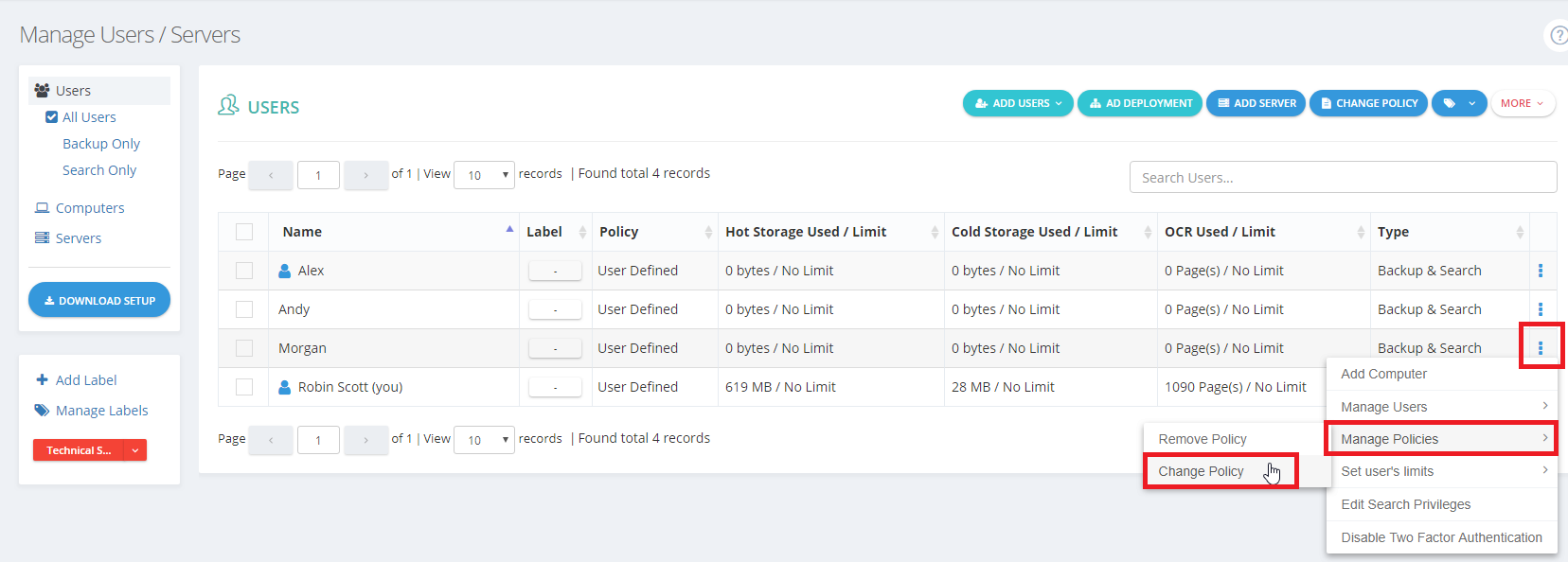
- From the Change Policy window, choose the policy to be assigned to the selected user.
- Click OK.
This way, if the BigMIND desktop software is already installed and running on the Windows/macOS machine(s) of this user, it will need at least 15 minutes to automatically switch and start a new backup as you set in the policy. If the BigMIND desktop software is not yet installed on the Windows/macOS machine(s) of this user, just ask the user to install it and to enter his/her BigMIND login credentials.
