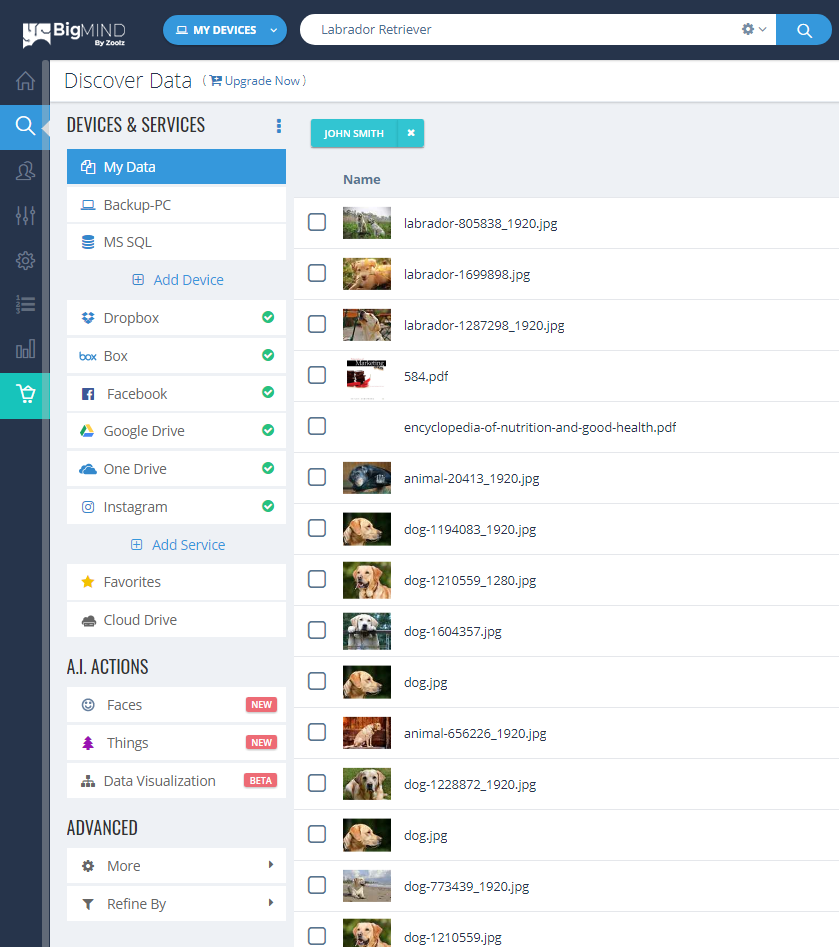Searching has different levels of relevance based on the search query provided by the user and how the query is structured.
Currently, BigMIND searches the following attributes of a given file. The below attributes are sorted based on priorities (highest first):
- Filename.
- Tags entered by the user.
- Social tags retrieved from social accounts.
- Content of the files.
- OCR content.
- AI tags, which is the tags automatically generated by the system (Only for images).
• Filenames that match the query will be listed first, followed by those that are tagged and finally by content.
• The more attributes that match the query the higher that file will be ranked.
• If a user searches for the word “animal” for example. Files that have that word will be listed first, followed by files that are tagged with the word “animal” and finally documents that have the word in their content.
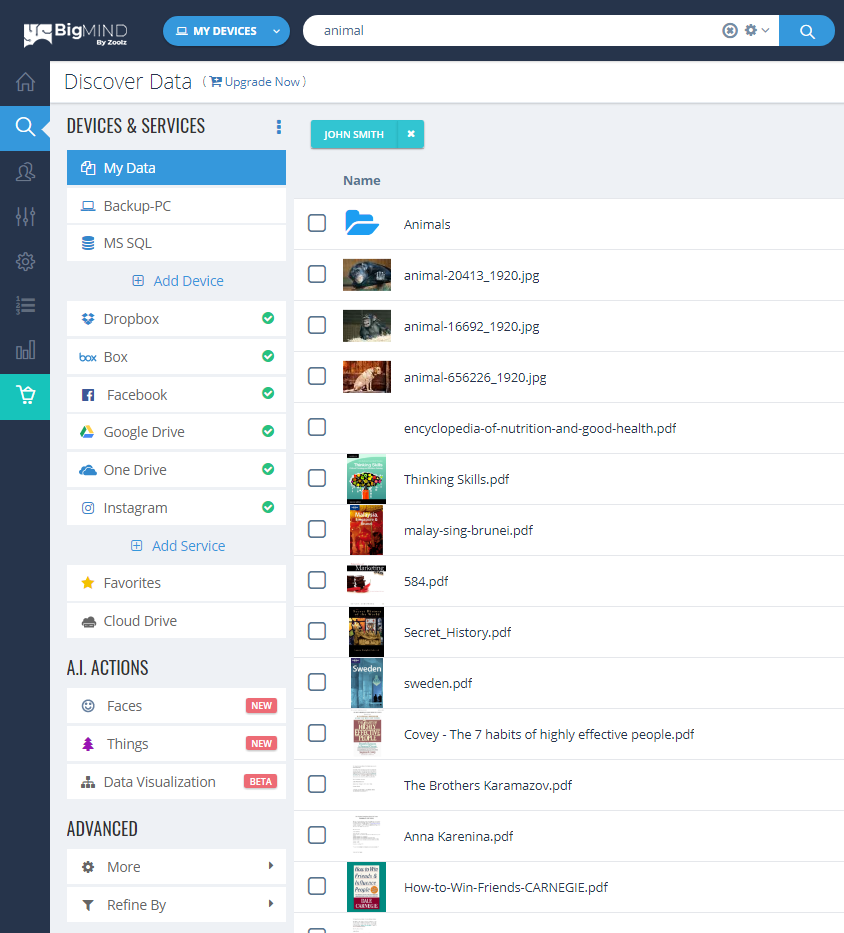
• Search also supports file extension wildcards. If a user specifies a query like *.pdf for example, BigMIND will list all pdf files. The same can be applied to boost the priority of file names. For example document.* will boost the relevance of files that have the word document in their filename further.
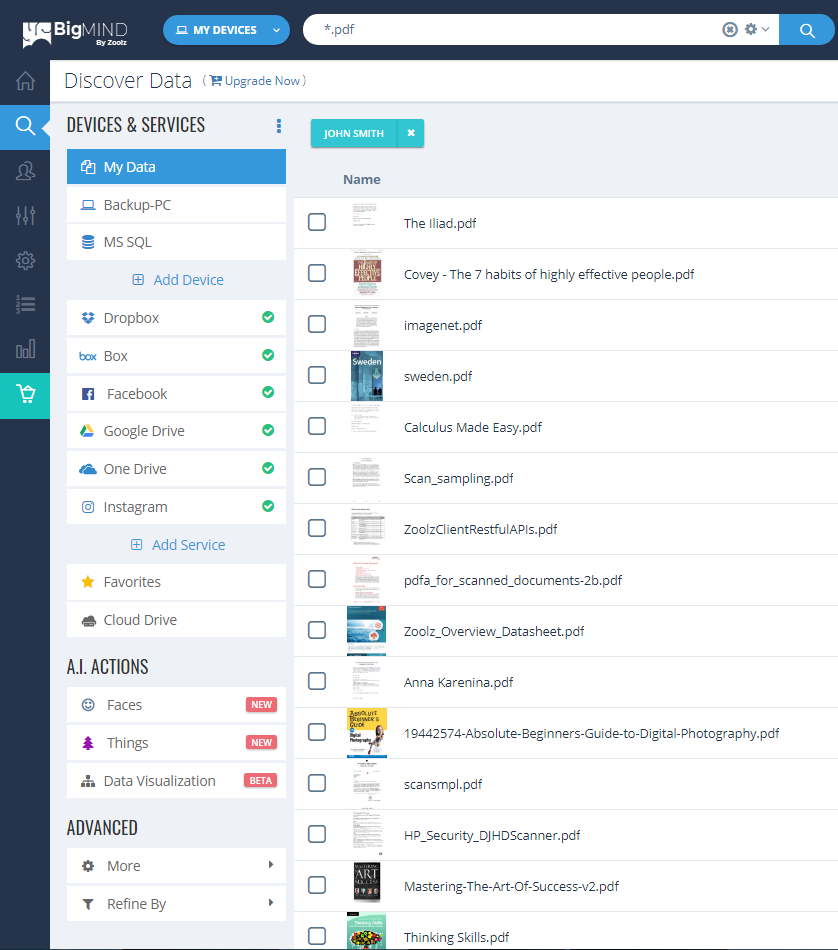
• If the search query is un-quoted, the search matches word by word and the result will show files that have higher occurrence of the specified words (regardless of the order they are in) at the top.
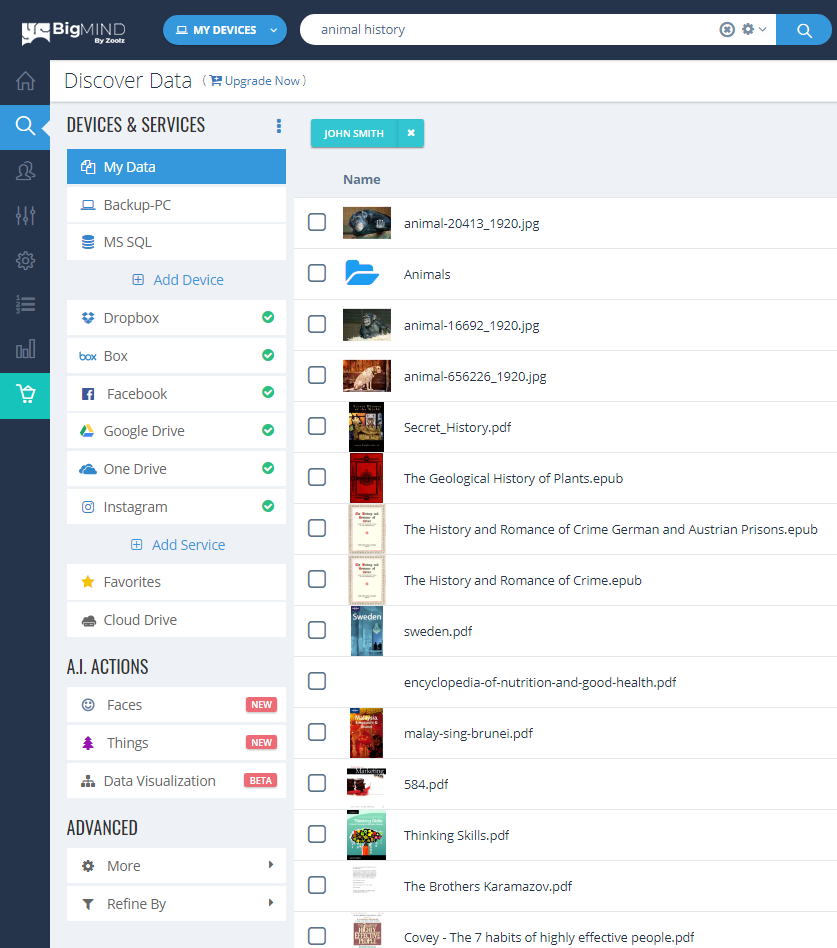
• If the user specifies a quoted phrase; for example: “Calculus Made Easy”, the search will only return files that match the exact phrase in the order and spelling its written in.
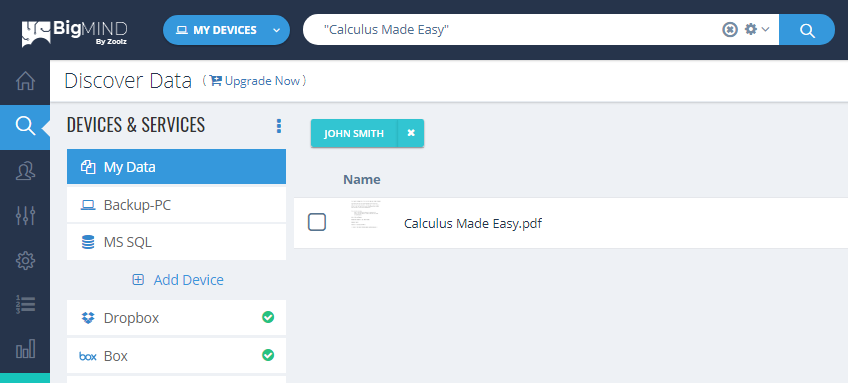
• Finally, when you backup your photos, BigMIND will automatically start to analyze all the items and objects that appear within an image. BigMIND calls those items and objects Things. So, if you know one of the things included in the photo(s) you are searching for, you can use the name of this Thing in the Search area.
For example, if you want to see pictures of your pet Labrador Retriever, you can search for Labrador Retriever.