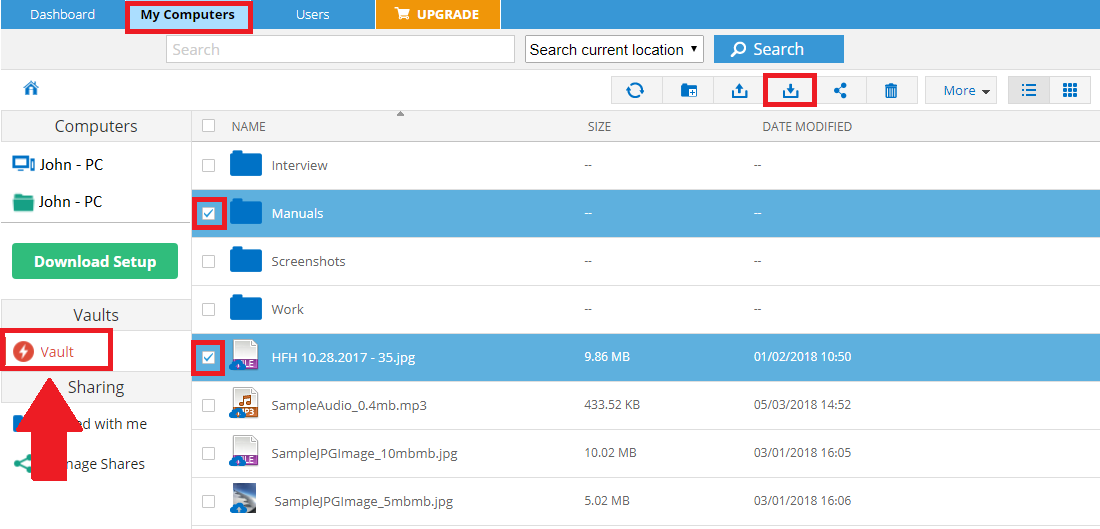- Open your Zoolz desktop software.
- Click on the Restore option.

- From the window that will appear, select the Vault option from the drop-down menu of Computer Name.
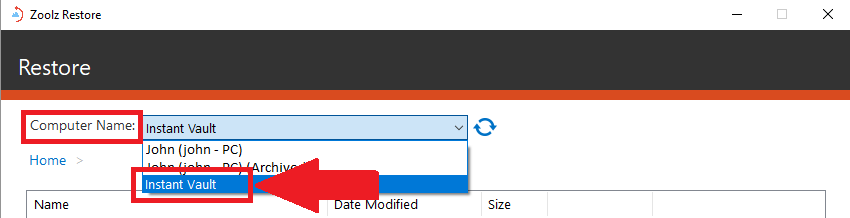
- Select the data that you want to restore and click on the Next button.
- Select the restore location, the restore options and the time frame that you want to restore from then click on the Next button.
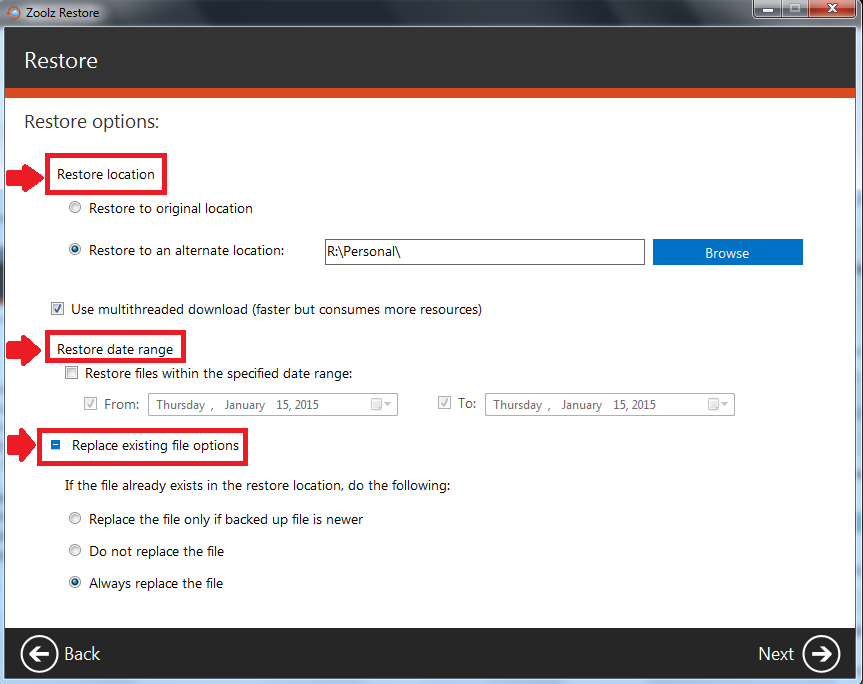
- Zoolz will start calculating the files that will be restored and you will notice that a red cloud appears in the system tray.
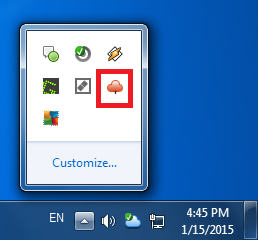
- Sign in to your Zoolz online account.
- Refer to the My Computers tab.
- Click the Vault option on the left-side panel in order to view the content of your Vault folder.
- Browse the content of the Vault folder → Select the files you wish to restore → Click the Download icon.