As a BigMIND Reseller or Partner (Branded or not), you can generate a number of licences for your business or home users. Here is how to do so:
– For Home Licences
- Sign into the Reseller/Partner system.
- On the left-hand pane, click on Licences Management.

- Click on the Add Licence button.
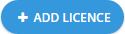
- Click on the Home Licence option → Click the Next button.

- The available plans will be shown for you. Take a look at the specifications of each plan, and click the Select button
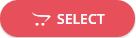 for the wanted one → Specify the Number of Licences you want to generate → Click the Next button.
for the wanted one → Specify the Number of Licences you want to generate → Click the Next button.
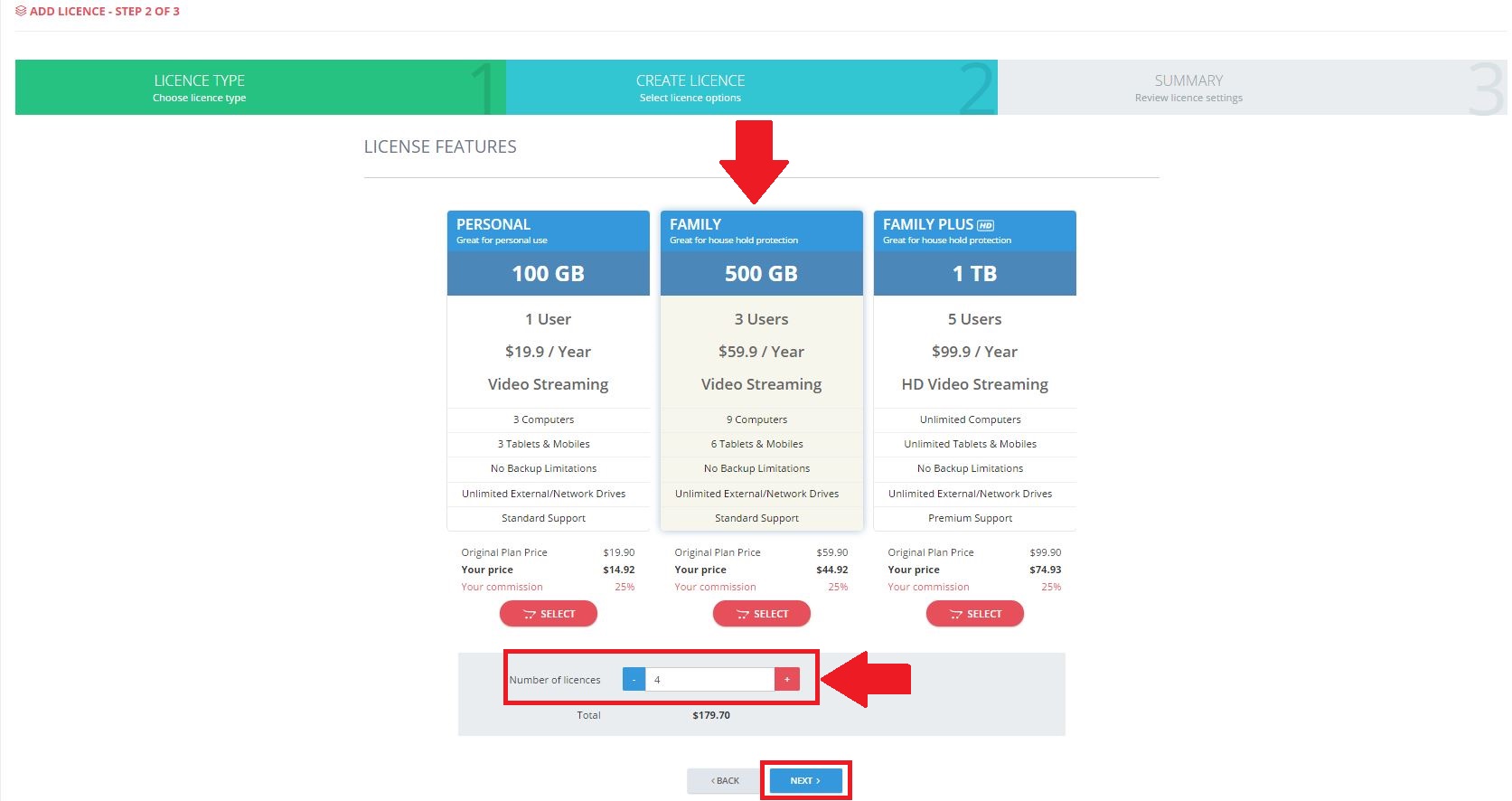
- The final step is to review the summary of the plan. Just click the Create Licence button.
– For Business Licences
- Sign into the Reseller/Partner system.
- On the left-hand pane, click on Licences Management.

- Click on the Add Licence button.
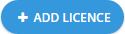
- Click on the Business Licence option → Click the Next button.
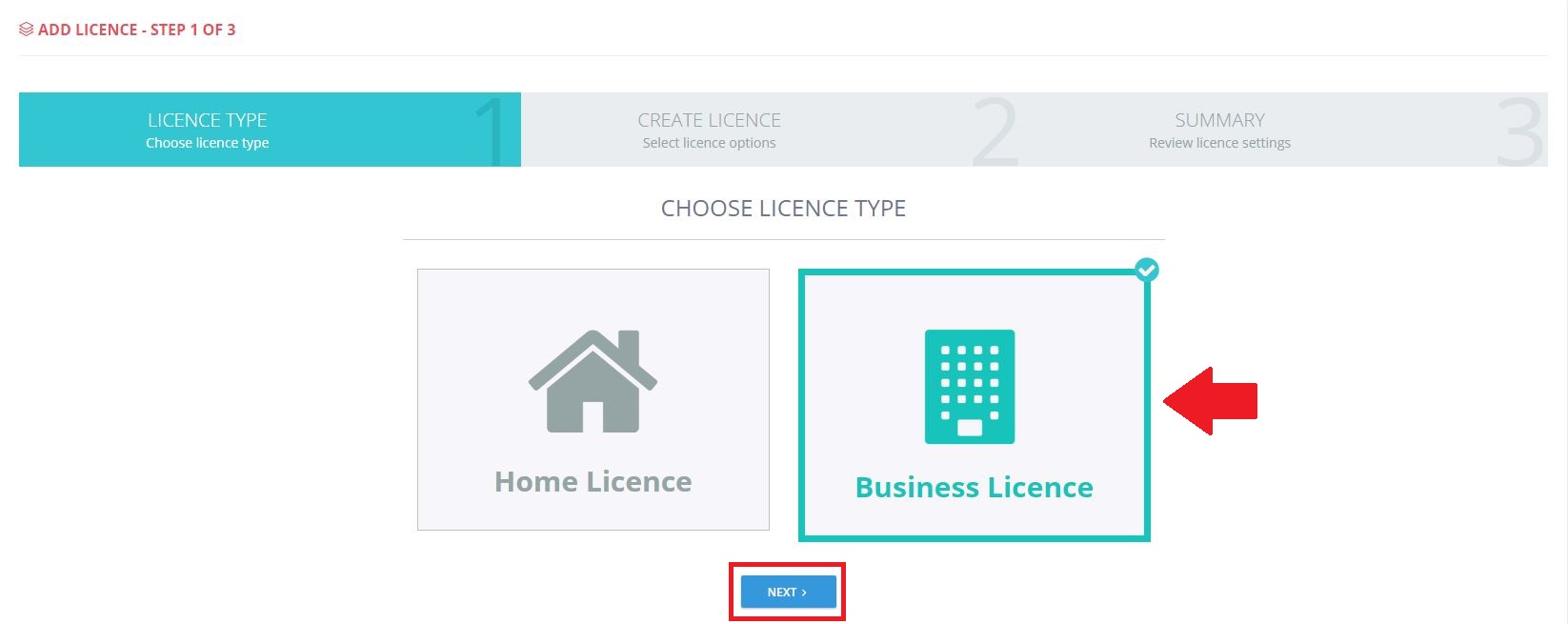
- Choose the features and storage amount you want this licence to give to the user → Specify the Number of Licences you want to generate → Click the Next button.
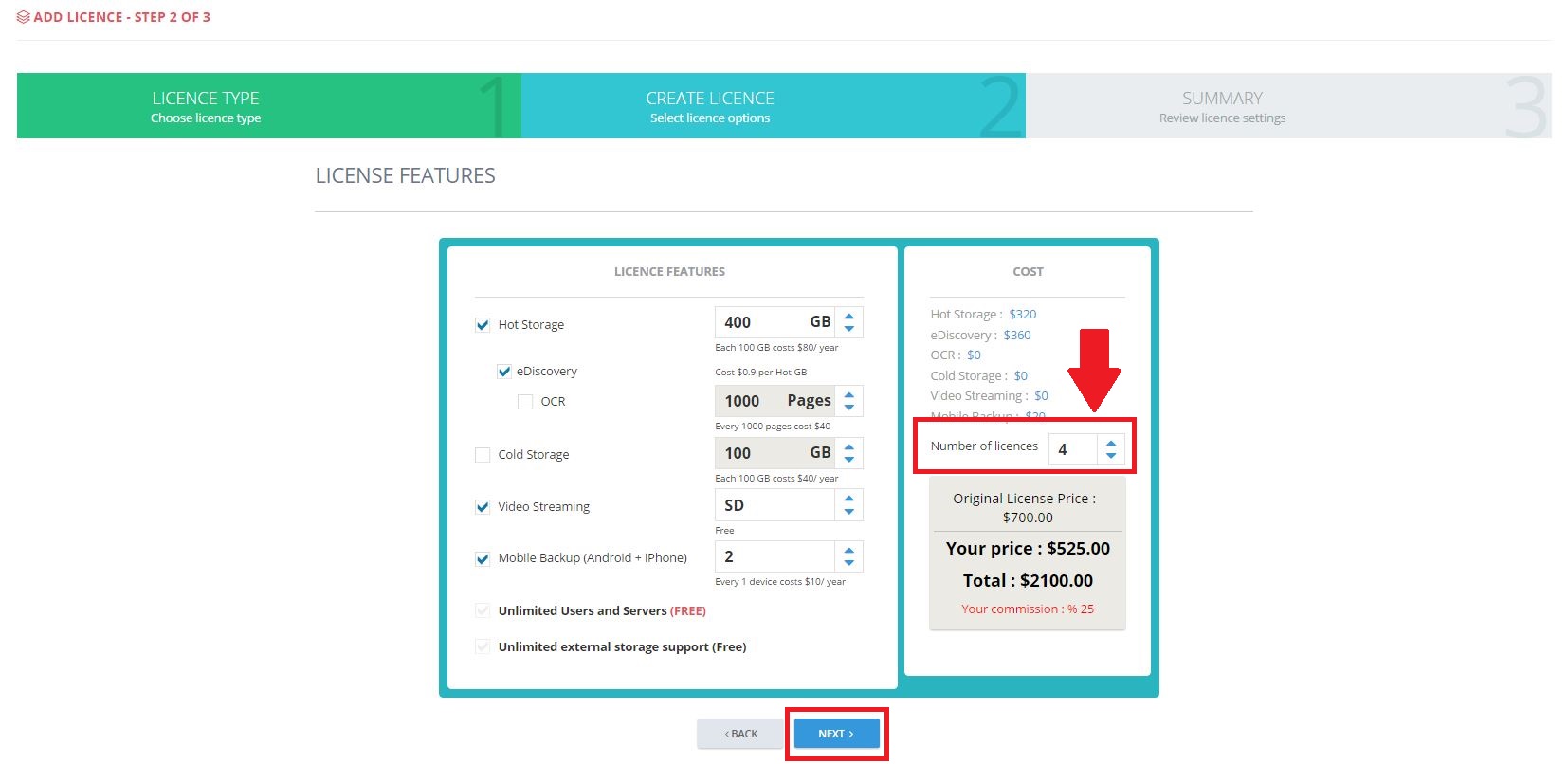
- The final step is to review the summary of the plan. Just click the Create Licence button.
– For Home Licences
- Sign into the Partner system.
- On the left-hand pane, click on Licences Management.

- Click on the Add Licence button.
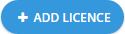
- Click on the Home Licence option → Click the Next button.

- Choose the features and storage amount you want this licence to give to the user → Specify the Number of Licences you want to generate → Click the Next button.
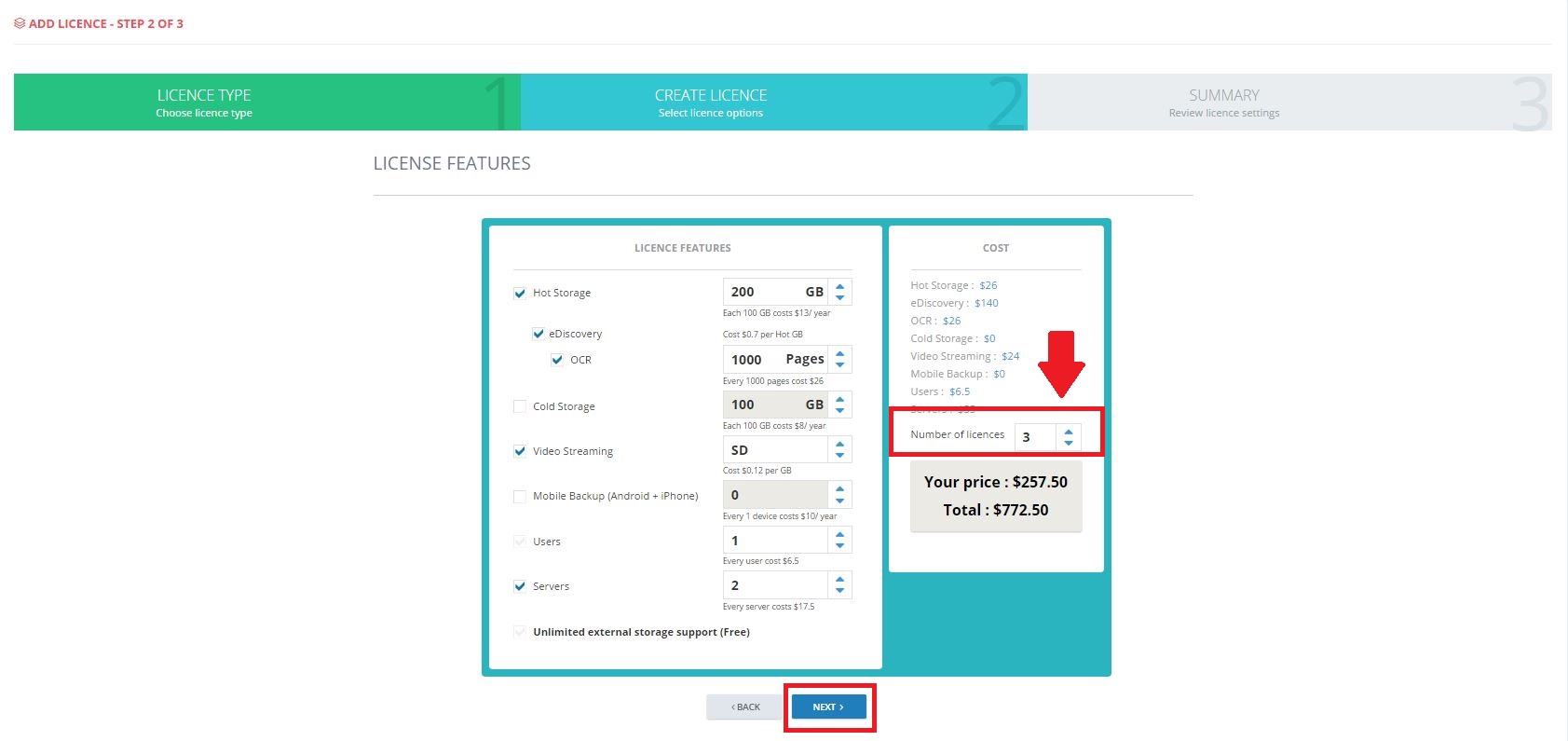
- The final step is to review the summary of the plan. Just click the Create Licence button.
– For Business Licences
- Sign into the Reseller/Partner system.
- On the left-hand pane, click on Licences Management.

- Click on the Add Licence button.
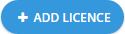
- Click on the Business Licence option → Click the Next button.
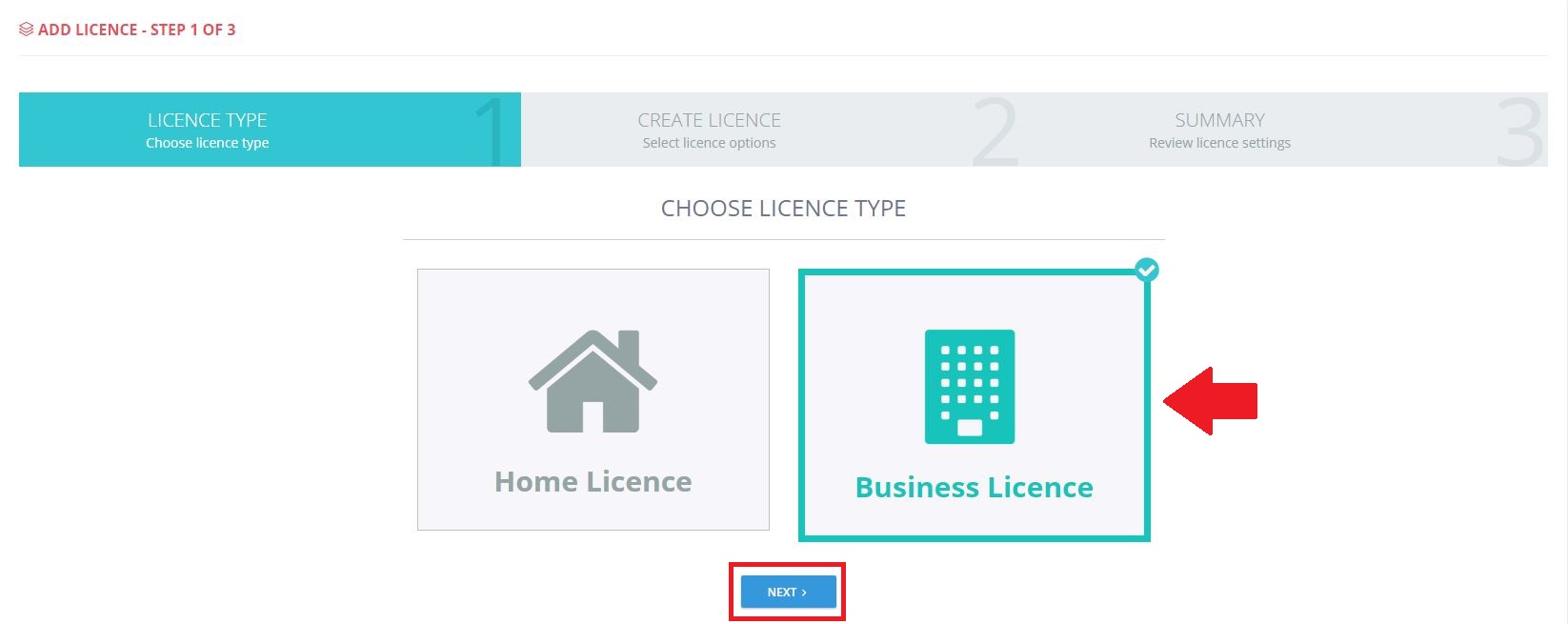
- Choose the features and storage amount you want this licence to give to the user → Specify the Number of Licences you want to generate → Click the Next button.
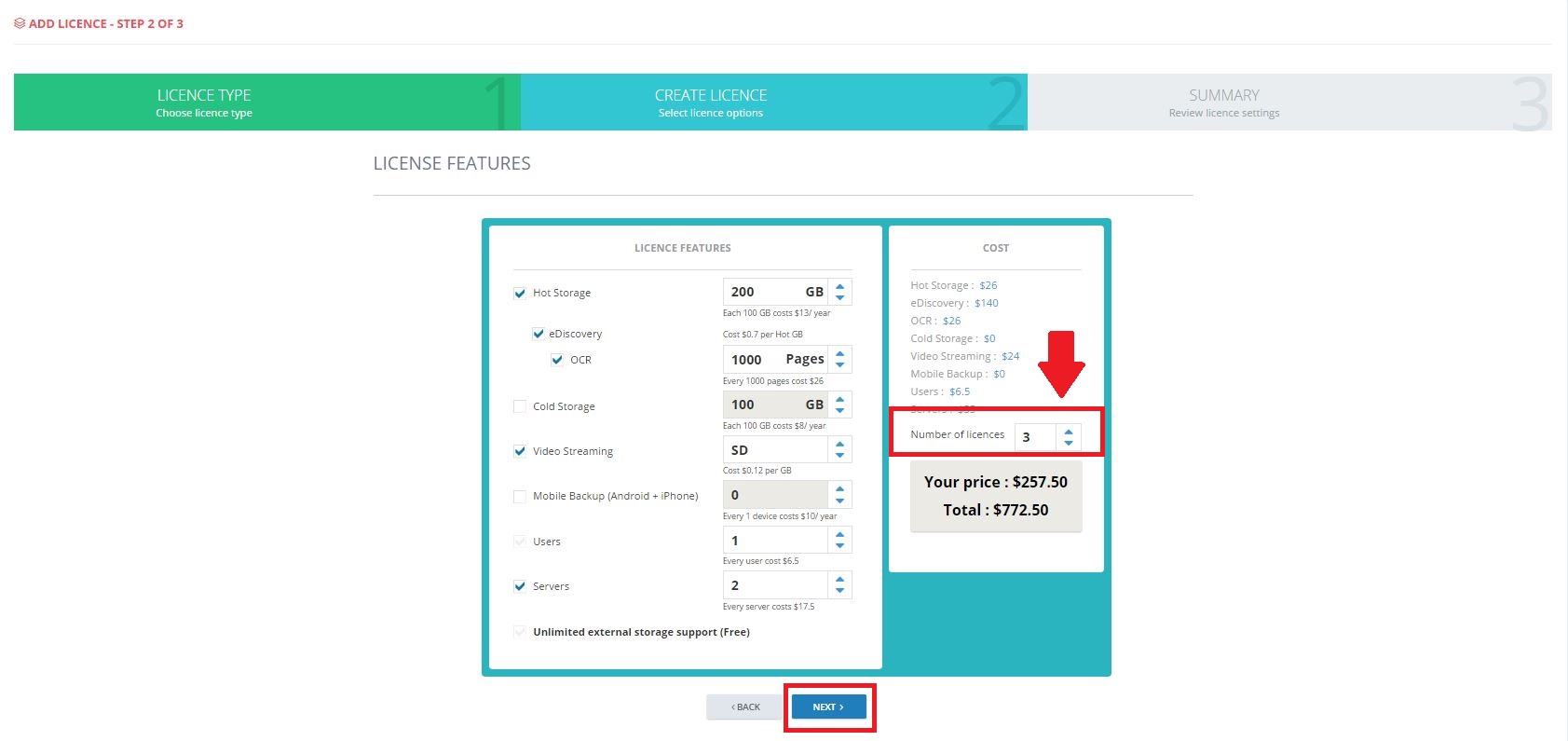
- The final step is to review the summary of the plan. Just click the Create Licence button.
Important! The funds will be deducted from your account once the licence(s) is(are) created.
