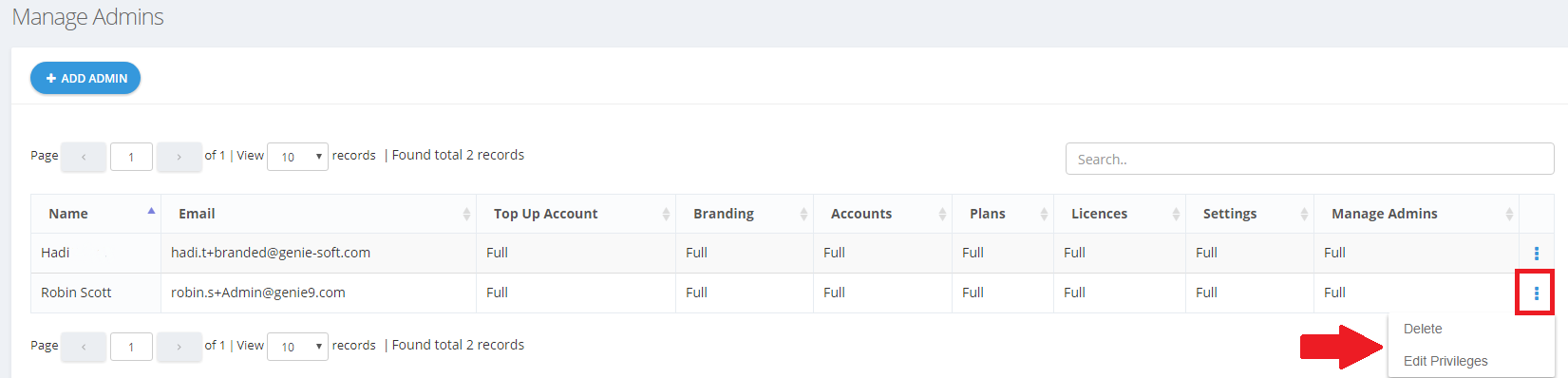BigMIND partners can now set more than one admin user for their Partner accounts, and to give each admin customize privileges. Here is how to do so:
- Sign into the Partners system.
- On the upper right corner, and next to your name, expand the arrow in the top right corner and select the Manage Admins option.

- From the Manage Admins page, click the Add Admin button to start adding a new admin for this Partner account.
- In the Add Admin page, provide the required information to add a new admin, and specify the privileges you want to give to him.
- Click the Save button.
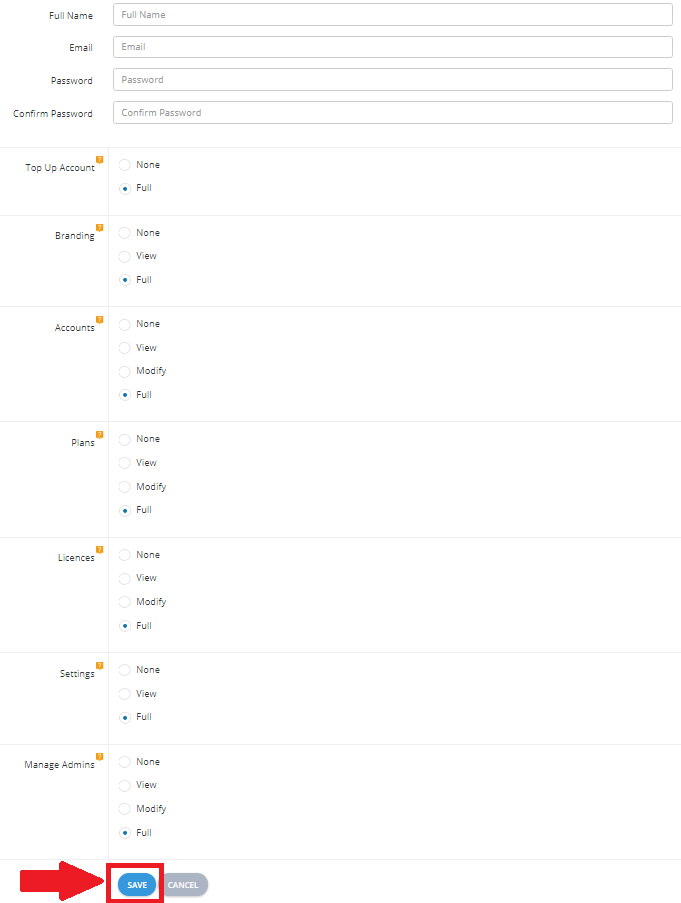
At any time, you can refer to the Manage Admins page and click the Actions icon (![]() ) for any admin listed there to Delete him or to Edit Privileges you previously gave him.
) for any admin listed there to Delete him or to Edit Privileges you previously gave him.