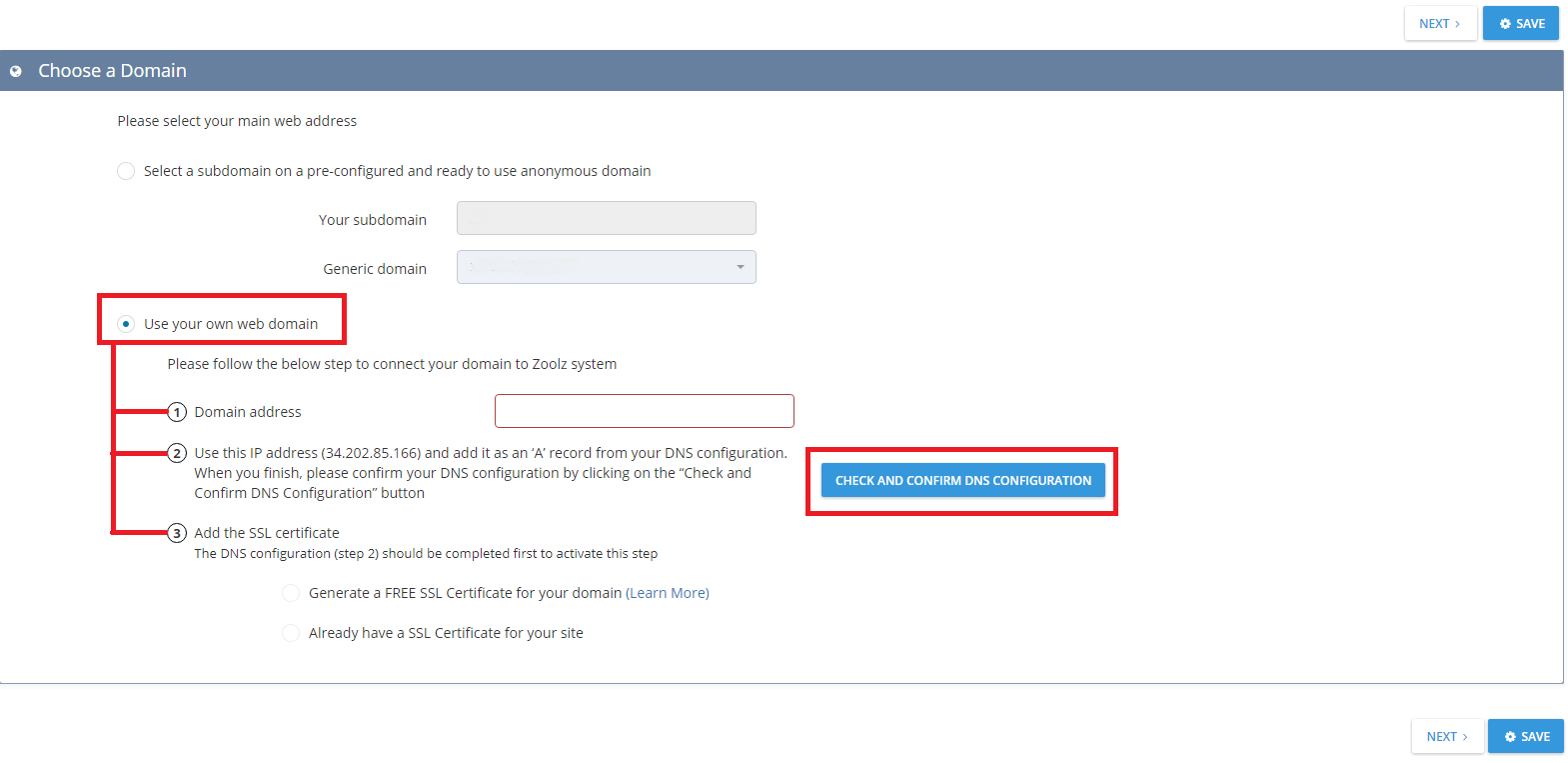As a BigMIND Branded Partners, you will need to set the address of the web page that your clients will be accessing to make use of your service. Here is what you need to do:
- Sign in to the Partners system.
- Click on Branding on the left-hand pane.
- From under the Domain tab, you can choose one of the following two options:
- Select a subdomain on a pre-configured and ready to use anonymous domain: By choosing this option, you need to provide any subdomain, and to choose one of our Generic domains (xmbackup.com or cloud-intelli.com) to link the subdomain to it, as in the following example.

- Use your own web domain: Choosing this option means that the partner has a private domain which he wants to use. The partner then needs to:
- Enter his own Domain address.
- From your DNS manager, and under your DNS records, make sure to add an ‘A’ record with the 34.202.85.166 IP address. When this is done, the partner should confirm his DNS configuration by clicking on the Check and Confirm DNS Configuration button shown in the screenshot below.
- Add the SSL certificate: You can choose one of the following options here:
- Generate a FREE SSL Certificate for your domain:
If you don’t have your own, you can generate a new SSL certificate for free. - Already have a SSL Certificate for your site: Select this option if you already have an SSL certificate generated for your site, and upload this SSL certificate of yours.
- Generate a FREE SSL Certificate for your domain:
- Select a subdomain on a pre-configured and ready to use anonymous domain: By choosing this option, you need to provide any subdomain, and to choose one of our Generic domains (xmbackup.com or cloud-intelli.com) to link the subdomain to it, as in the following example.