This method is ideal if you want to add multiple users and set their backups settings in one step. To do that, please apply the instructions below:
- Sign into your BigMIND online account.
- Click Users/Servers on the left-side menu.
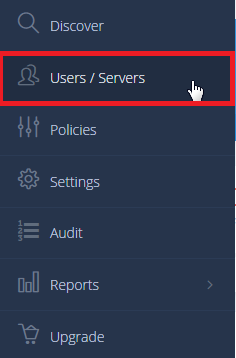
- From the Manage Users / Servers page, click on the Add Users button, and select the Multiple Add (CSV) option.
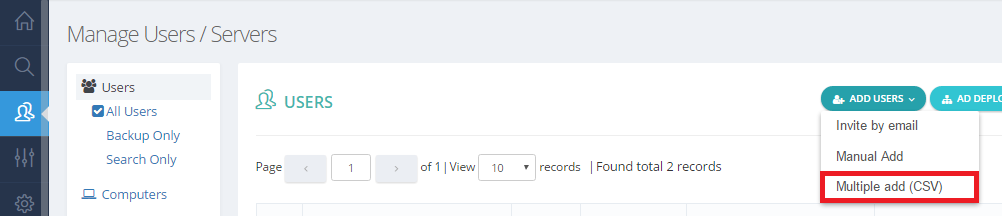
- On your computer, create a CSV file as provided in the sample on that page, then browse for the file and click upload or you can Drag and drop it directly.
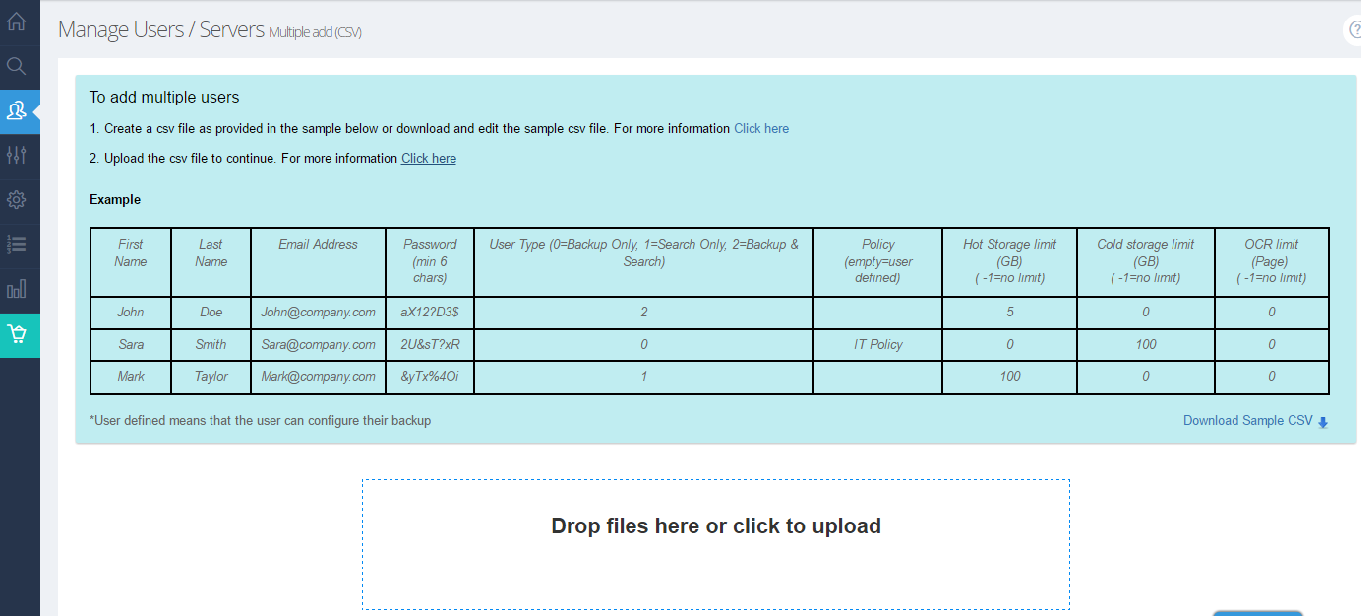
- Now, verify the entries and if they are correct click on Confirm and Add Users to proceed. Otherwise, click on Upload a different file.
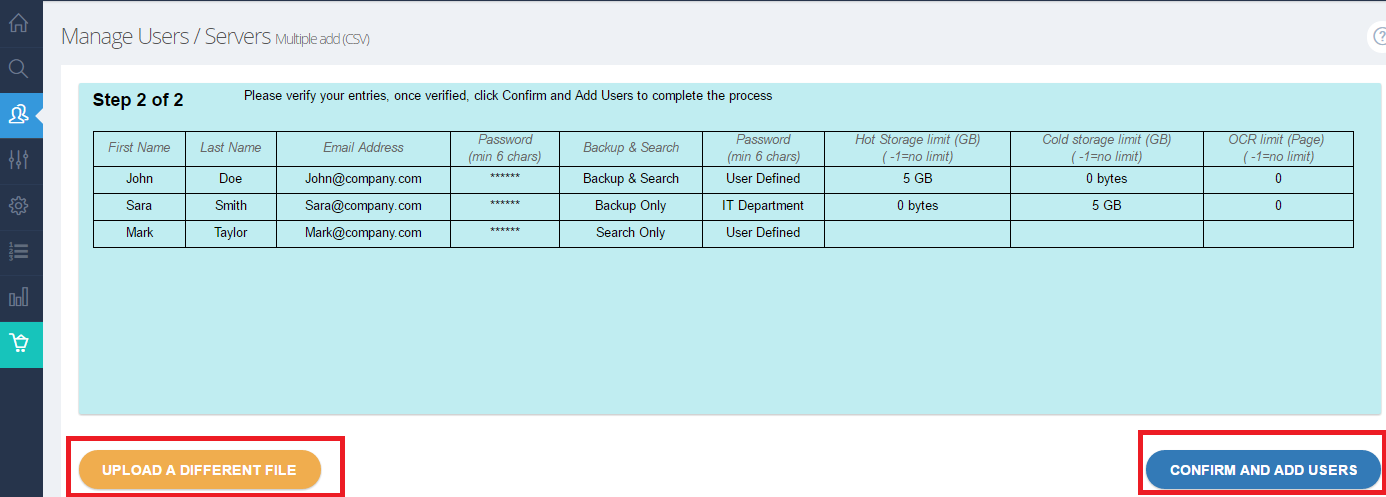
- Sign into your Zoolz online account.
- Click on the Manage Users link on the Dashboard tab, or refer to the Users/Servers tab.
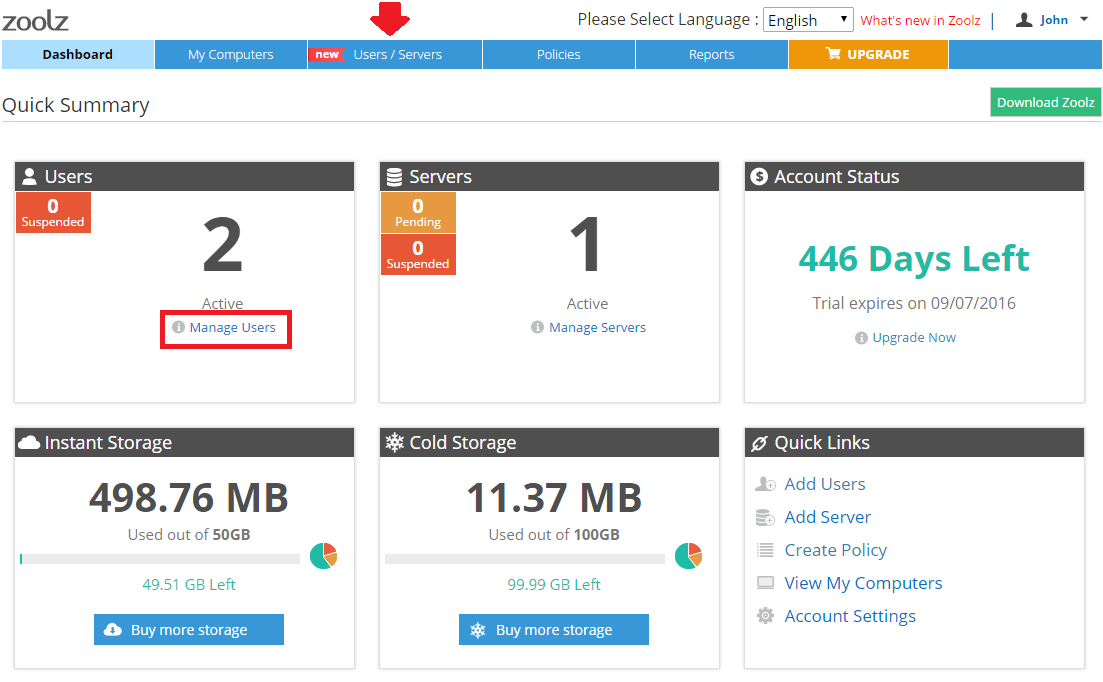
- Click on the Add Users button, and select the Multiple Add (CSV) option.

- On your computer, create a CSV file as provided in the sample on that page, then browse for the file and click Upload and continue.
You can also download and edit the sample CSV file that you will find there and then upload it.
- Now, verify the entries and if they are correct click on Confirm and Add Users to proceed. Otherwise, click on Upload different file.
